Hover Box Background
1 min
Choose the background of the regular and hover views of your hover box. You can choose the same background or different ones; it's up to you!
To add a background to your hover box:
- Click a background type:
- Color: Select a color from the Color Picker, then click X to close it.
- Image: Select your own image or one from Wix or Shutterstock.
- Video: Select your own video or one from Wix.
- Click Settings to change the background settings.
- Click the Hover tab on the hover box.
- Do one of the following:
- Click the Add to Hover icon to apply the same background to the hover view.

- Repeat steps 2-4 to add a different background to the hover view.
- Click the Add to Hover icon to apply the same background to the hover view.
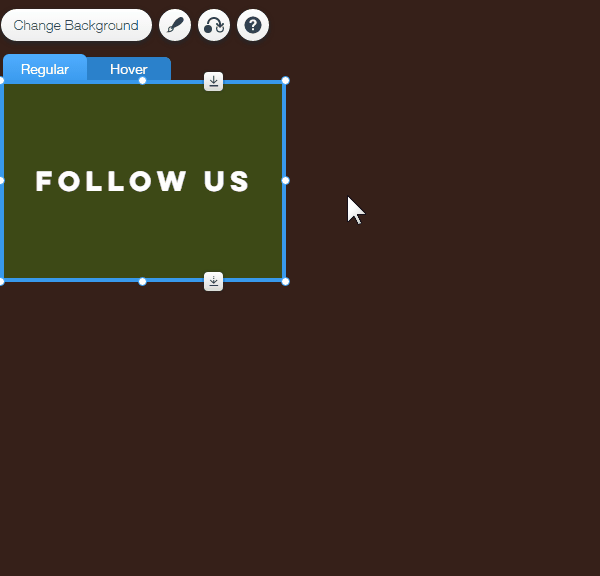
Tip:
For a cool effect, try using the same background for both views but change the overlay on one of the views. For more ideas, click here.


