Hopp by Wix: Connecting a Custom Domain to Your Link in Bio Page
3 min read
Customize the domain of your Link in Bio page to make it more personal and consistent with your brand. You can purchase a domain just for the Link in Bio page, or connect it as a subdomain of an existing Wix site (e.g. link-in-bio.example.com).
In this article, learn more about:
Important:
You must upgrade to Hopp Pro in order to connect a custom domain to your Link in Bio.
Connecting a custom domain
Purchase a new domain on the spot for your Link in Bio page, or connect it to a domain you already own. If your existing domain is associated to your Wix site, you can connect the Link in Bio page as a subdomain (e.g. link-in-bio.example.com) so your online assets are all part of the same brand.
To connect a custom domain:
- Go to hopp.co and log in.
- Click Link in Bio on the left.
- Click your Link in Bio URL at the top.
- Click Customize.
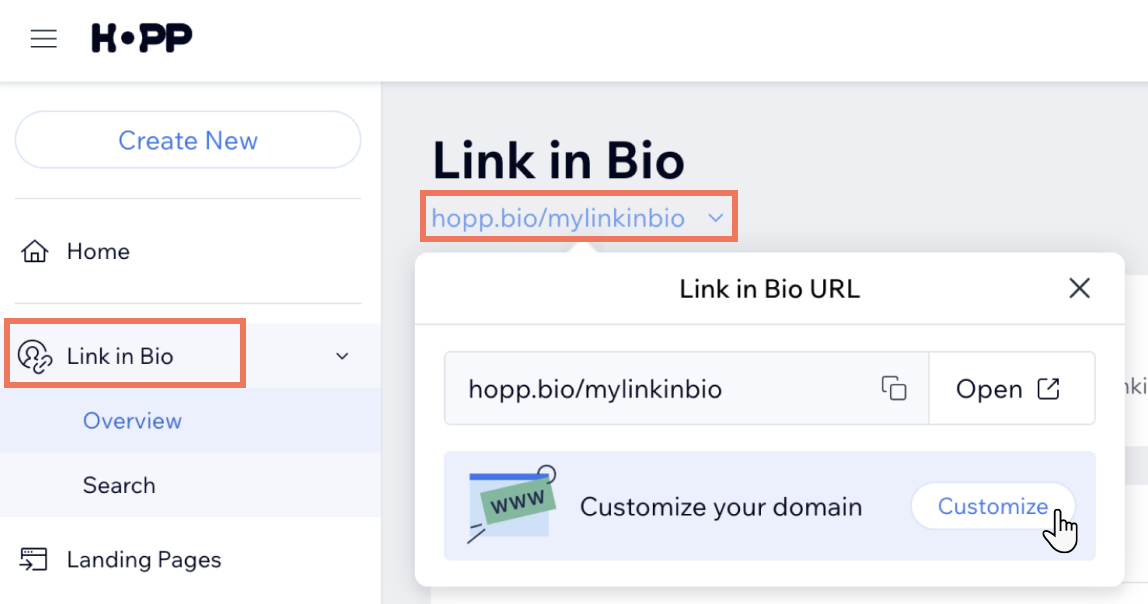
- Choose what to do next:
Buy a domain
Connect a domain you purchased with Wix
Connect a domain you purchased outside of Wix
What's next?
Your domain is now connected. It may take up to an hour for visitors your site to be able to view your Link in Bio page through the new domain.
FAQs
Click a question below to learn more about connecting custom domains to your Link in Bio page.
I connected my existing domain to Hopp, but it redirects to my site. Why is this happening?
I just purchased a new custom domain, but unable to connect it to my Link in Bio. Why?
Will my custom domain be applied to my short links / landing pages?
Did this help?
|