Wix Bookings: Hiding Images from the Service List
1 min
If you add an image to a service you created, it is displayed on your Service List page.
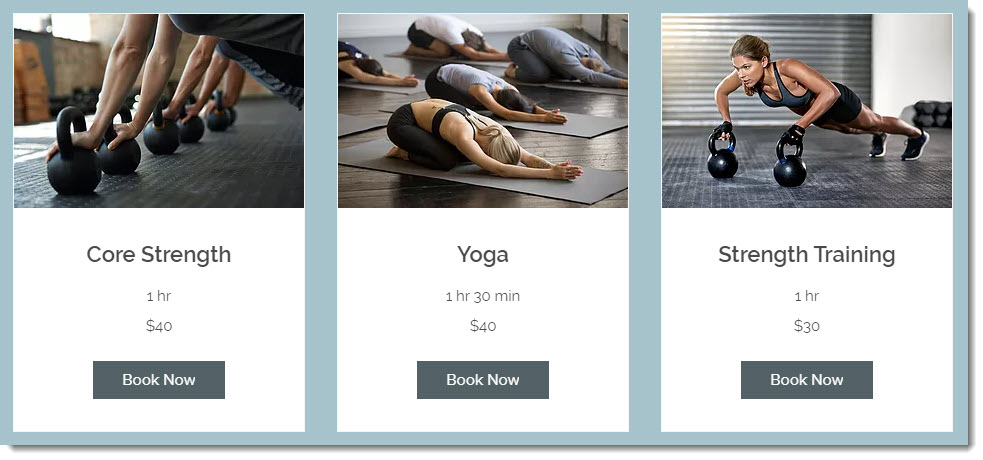
You can choose to hide the service images from your service list if you'd like.
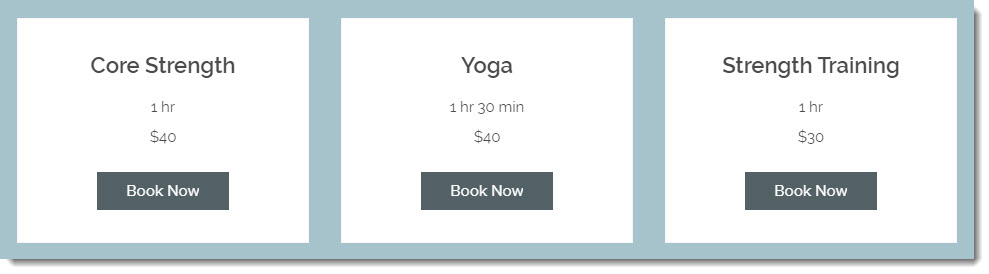
To hide images from the service list:
- Go to your editor.
- Click the Service List element on your page.
- Click Settings.
- Click the Display tab.
- Deselect the Image checkbox under Service Details.



