Google Workspace Error Message: "You do not have access to Email"
2 min
In this article
- Verify Your Domain using a TXT Record
- Enable Your Gmail App from the Google Admin Console
If you see the below error message while trying to access your Google Workspace business email purchased from Wix, you need to make sure that your domain has been verified with Google and that the Gmail app is active.

Verify Your Domain using a TXT Record
- Sign into your Google Admin Console.
- Click Domains.
Note: (If hidden) Click More Controls at the bottom of your Admin console and select Domains. - Click Manage Domains.
- Click Set up Admin Console next to the domain you would like to verify.
Note: If you domain isn't listed, click Add a Domain to add a new domain. - Click Next and then Continue to choose TXT verification.
- Copy the TXT record.
- Add the TXT record to your domain's DNS records in the TXT Value field.
- Click Verify.
Note: If you receive a message that your domain couldn't be verified, please wait at least 10 minutes and try again. It may take a few tries for your domain to be verified.
Enable Your Gmail App from the Google Admin Console
- Log into their Google Admin Console.
- Click on Apps.
- Click on Google Workspace.
- Select the Gmail app and select ON for everyone.
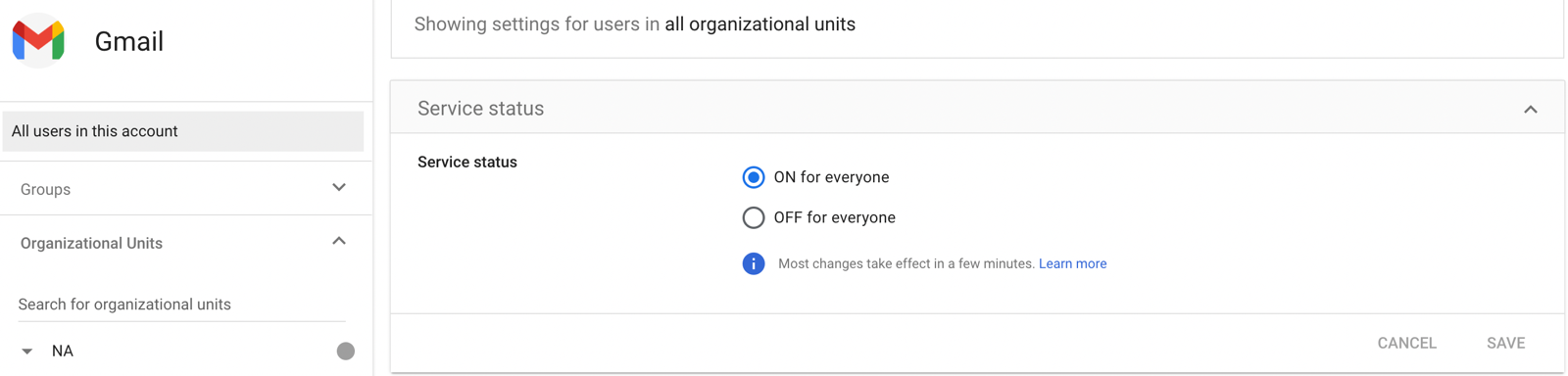
- Click Save.
Note:
Changes to Google Workspace apps can take up to 24 hours to propagate.


