Enterprise Solution: Creating and Managing Custom Apps
3 min
In this article
- Creating a custom app
- Managing a custom app
- Installing your custom app on your sites
Build, publish, and manage custom apps to use across your organization's sites and optimize your workflow. Unlike apps in the Wix App Market, custom apps are private, tailor-made solutions with a streamlined publishing process, providing full privacy and control over your organization's solutions.
Once you’ve created and published a custom app, it will be available to all relevant team members of your organization through shareable links.
Note:
Only admins and co-admins can create custom apps, so make sure the correct members of your team have the relevant permissions.
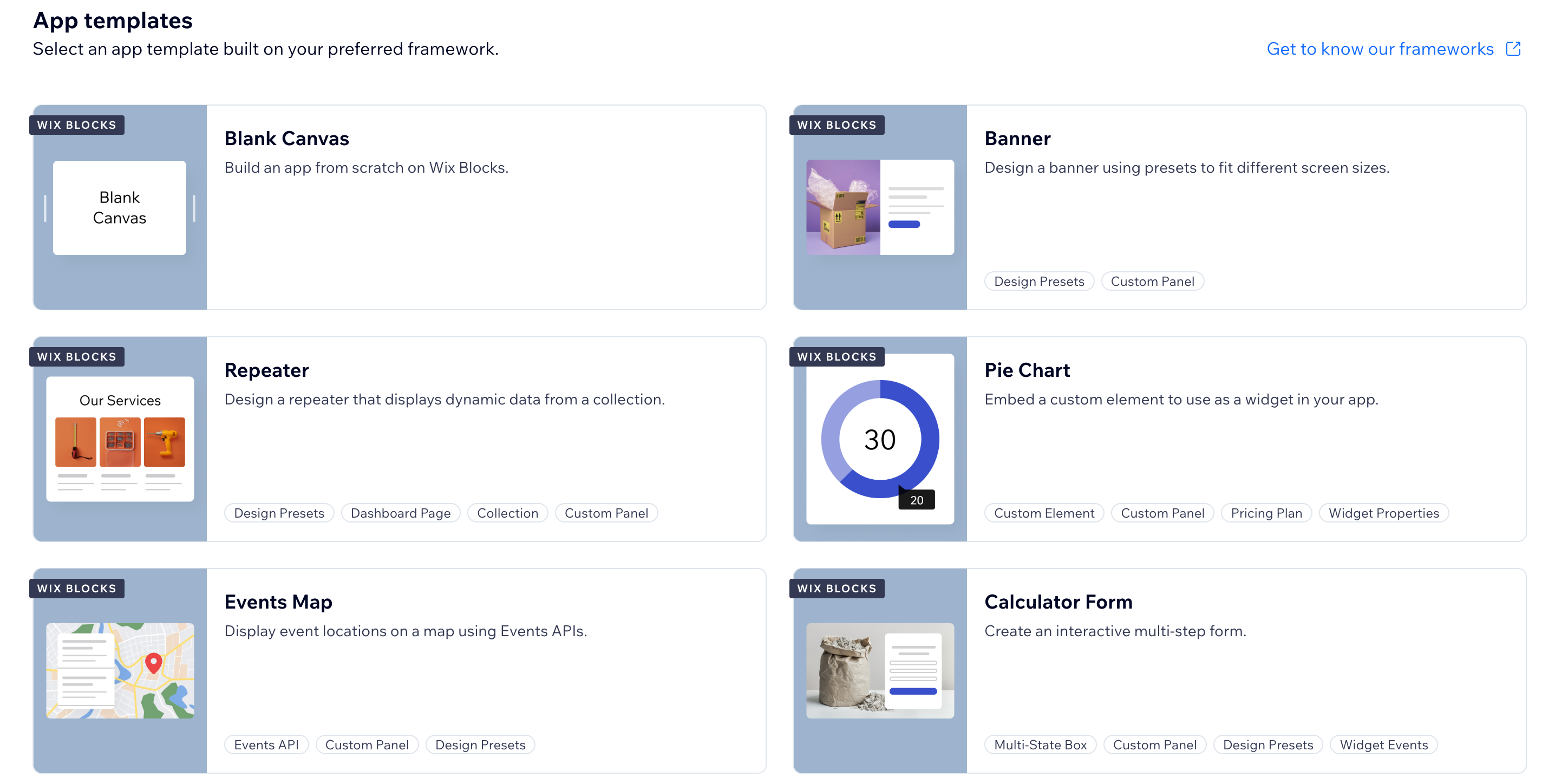
Creating a custom app
Create and code your custom apps using Wix Blocks, our app and widget building environment. You can create basic widgets, or incorporate more advanced features such as APIs and interactive web components. Use custom apps as unique applications for your organization or as content blocks for bulk updating content on multiple sites.
Before you begin:
When you start building your first custom app for your organization, make sure to:
- Read the App Guidelines.
- Read the Terms of Use.
To create a custom app:
- Go to Custom Apps in your Enterprise dashboard.
- Click + Create New App at the top right. Click Get Started if this is your first app.
- Choose how to create your app: From a blocks template, a blank canvas, or other frameworks (CLI and Self-Hosted).
- Build your app by adding extensions such as widgets, code and more.
Once you've clicked Build within Blocks and added your app's name and description, it will be listed in the Custom Apps tab in your organization's Enterprise dashboard.
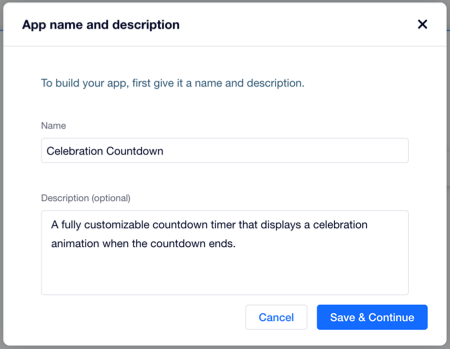
Managing a custom app
You can manage all your organization's custom apps from the Custom Apps tab in the Enterprise dashboard.
Your app management permissions depend on your role within the workspace:
- Owners can perform all actions.
- Co-owners can perform all actions except duplicating and archiving.
- All other roles with editor access can perform all actions except duplicating, archiving, renaming, and adding collaborators.
To manage a custom app:
- Go to Custom Apps in your Enterprise dashboard.
- Click the More Actions icon
 next to the relevant app and choose what you want to do:
next to the relevant app and choose what you want to do:
- Go to app dashboard: Edit your app in the App Dashboard.
- Install on a site: Click to select the relevant site(s) where you want to install the app, and follow the steps in the section below.
- Share install link: Generate a link to share with others, allowing them to install your app on their site.
- View app details: Access app version info and a list of sites in your workspace that have the app installed.
- Archive app: Move an app to your archives. An archived app will still function on the sites it's been added to in the past but cannot be edited or added to new sites.
Note: Once an app has been archived, this cannot be undone.
Installing your custom app on your sites
Once your app is ready, you can add it to any of the Wix sites in your Enterprise dashboard.
To install your custom app on your sites:
- Go to Custom Apps in your Enterprise dashboard.
- Click the More Actions icon
 next to the relevant app.
next to the relevant app. - Click Install on a site.
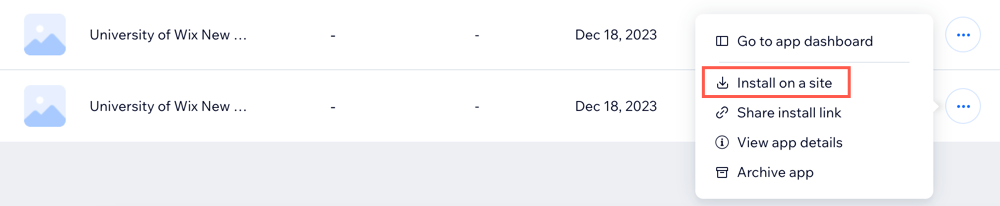
- Click to select the relevant site.
- Click Continue.
- Click Agree & Add.
- Depending on the type of custom app you created, go to your site's dashboard or your site editor to complete the app installation.


