Entering Shipping Information for Google Shopping
2 min
When a shopper finds your product through Google Shopping and clicks the link, they're directed back to your store to complete checkout. The regular shipping rules you set up in your Wix dashboard apply, like they do for any other sale.
Google requires you to enter your shipping rules so they know what shipping information to display in your ad, and to which shoppers they should display the ad. For example, if you indicate that you don't ship to France, Google won't display your ads to French shoppers.
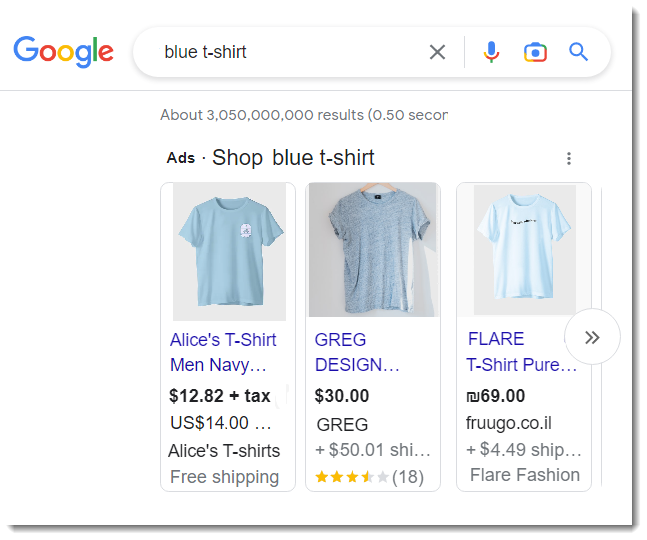
Simply enter the same (or similar) information as what you have in your site's dashboard. For example, if you offer free shipping in North America and $5 in Europe, you can enter the same information here.
To enter shipping information for Google Shopping
- Click + Add Region.
- Give your region a name (e.g. North America).
- Click + Add Destination.
- Start typing a destination (e.g. United States) and select it from the drop-down.
- (Optional) Click + Add Destination again to add more countries to the same region.
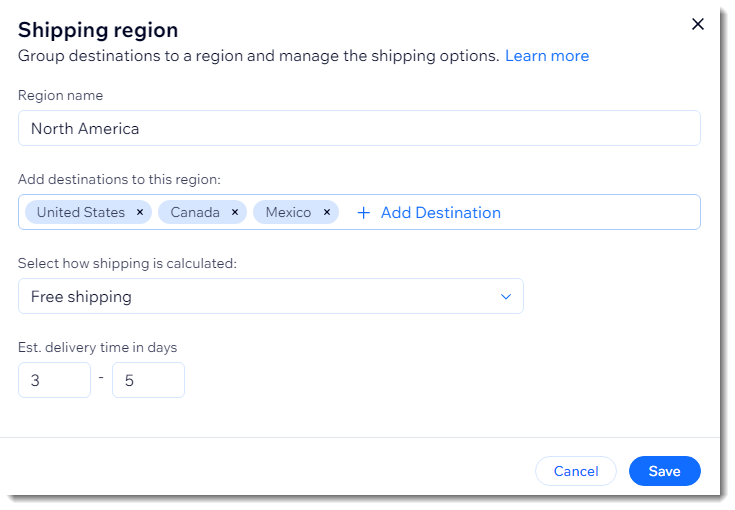
- Click Save.
- (Optional) Repeat steps 1-6 to create additional shipping regions.
- Start typing the address you ship from in the Ship from location and select your address.
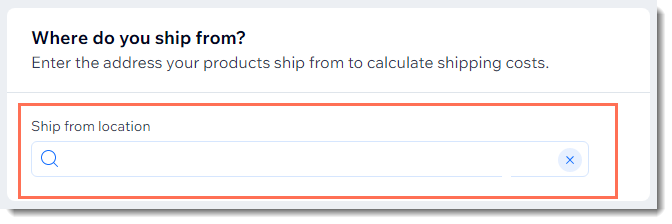
Note:
Currently, it's not possible to add a "Rest of the world" region. To add multiple other countries, you need to add them manually.


