Enabling Shipping and Delivery Apps
2 min
In this article
- Accessing the dashboard of a third-party app
- (Required) Enabling shipping rules
After you add a third-party shipping app, go to the app's dashboard to create the shipping options you need.
When you're done, enable those shipping options in all the relevant regions.
Important:
- Wix is not liable for any damages or costs incurred from the use of any third-party services. Use of them is at your own risk.
- If your shipping app is temporarily unable to supply a rate, customers will see any other delivery options you set up. If none are available, customers cannot check out.
Accessing the dashboard of a third-party app
To start creating shipping rules, go to the dashboard of the app you added. Each app offers shipping through a variety of carrier in a number of regions.
Tip:
For instructions on how to create shipping rules for your app, refer to their help centers.
To access your third-party shipping app:
- Go to Manage Apps in your site's dashboard.
- Click Open next to the relevant shipping or delivery app.
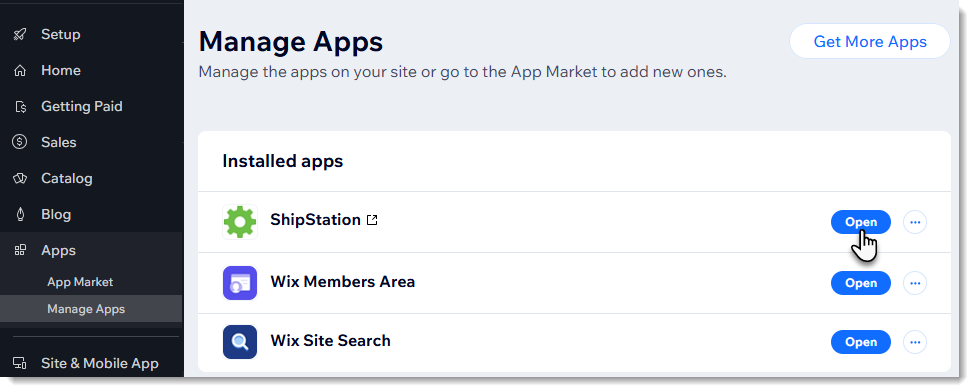
(Required) Enabling shipping rules
Before your customers can see the shipping options you created, you must enable them in each region when you want them to appear.
For example, if you created 3 shipping regions, for the US, Canada, and Mexico, and want the app to work only in the first 2, you must enable the toggle for the US and then enable the toggle for Canada.

Important:
You must enable the app in each region where you want customers to see it.
To enable an app in a region:
- Select a shipping region (e.g. US).
- Scroll down to the Installed Apps section.
- Click the toggle next to the relevant app to enable it.
- If your app has a Rate at checkout field, enter a rate.
Note: This is a backup rate for rare cases where it's not possible to supply a real-time rate.
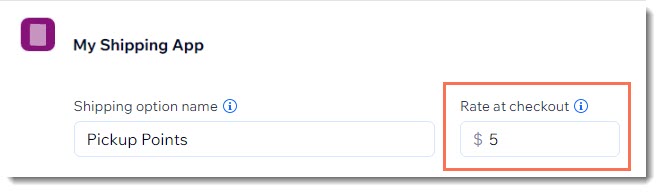
After the app is enabled in a region, customers see the new shipping rule when they check out.

If you created shipping rules in your Wix dashboard, customers see those as well.


