Editor X: Getting Notifications in the Editor
4 min read
In this article
- Viewing your site notifications
- Marking notifications as "Read" or "Unread"
- Deleting site notifications
- Managing your site notifications
Editor X is transitioning to Wix Studio, our new platform for agencies and freelancers.Learn more about Wix Studio
In Editor X, you get live notifications as you work on your site so you're always informed. See what other collaborators have been up to, and catch up on the business updates that are also available in the dashboard.
In this article, learn all about the notifications you get inside the Editor:
Viewing your site notifications
Access your site notifications at any time by clicking the Notifications icon  at the top right of Editor X. Every notification features a link you can click to get more specific information.
at the top right of Editor X. Every notification features a link you can click to get more specific information.
 at the top right of Editor X. Every notification features a link you can click to get more specific information.
at the top right of Editor X. Every notification features a link you can click to get more specific information.The Notifications panel shows all the business updates you can find in your dashboard, but also specific ones related to collaboration. You can see when someone publishes the site, interacts with your comments or mentions you in their own comments.
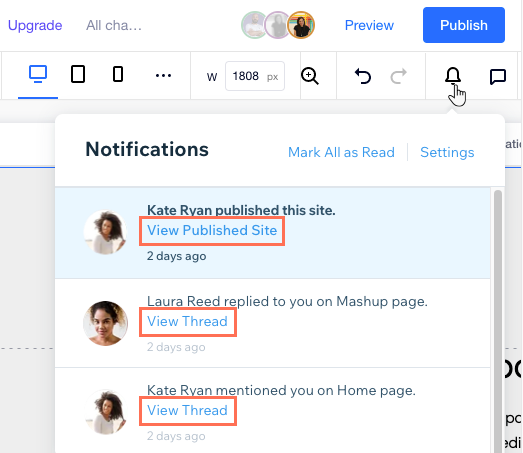
Marking notifications as "Read" or "Unread"
After getting a notification, you can dismiss it by marking it as "Read". The notification stays in the panel but is no longer highlighted in blue.
Accordingly, you can always go back to a notification you previously marked as "Read", and make it stand out again by marking it as "Unread".
To mark a notification as "Read" / "Unread":
- Click the Notifications icon
 at the top right of Editor X.
at the top right of Editor X. - Hover over the relevant notification.
- Click the More Options icon
 .
. - Click Mark as Read / Unread.
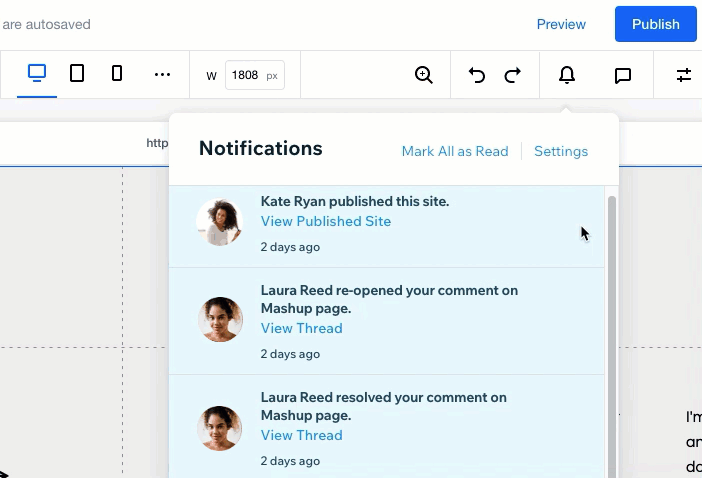
Finished handling your notifications?
You can click Mark All as Read at the top to dismiss them all at once.
Deleting site notifications
No longer need a notification in your queue? If you don't want a notification to appear in your site notifications list, go ahead and remove it.
To remove a notification from your queue:
- Click the Notifications icon
 at the top right of Editor X.
at the top right of Editor X. - Hover over the relevant notification.
- Click the More Options icon
 .
. - Click Delete Notification.
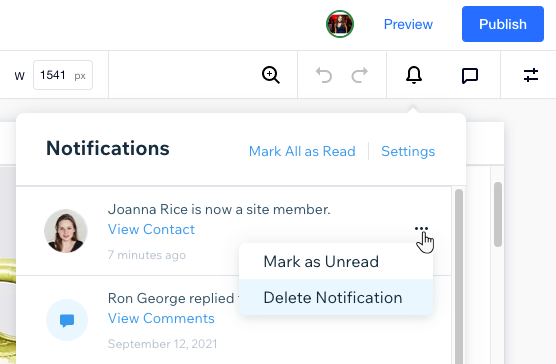
Managing your site notifications
Editor X lets you control which notifications you receive, whether it's via email or on your site's dashboard. Clicking Settings in the Notification panel allows you to adjust some settings or enable / disable notifications altogether.
To access your notification settings:
- Click the Notifications icon
 at the top right of Editor X.
at the top right of Editor X. - Click Settings at the top.
- Manage your notifications settings:
- Click the toggle next to Enable Notifications for this Site to enable or disable them altogether.
- Click Dashboard to manage the notifications you get on your site's dashboard.
- Click Email to manage the notifications you get via email.

