Editor X: About Site Comments
4 min read
In this article
- Accessing the Comments panel
- Writing new comments
- Filtering comments
- Comments across breakpoints
- Element-specific comments
Editor X is transitioning to Wix Studio, our new platform for agencies and freelancers.Learn more about Wix Studio
Working as a team on an Editor X site? Use the comments feature to manage the design process and communicate efficiently with other team members. You can add comments to a page, or more specific ones that are linked to specific elements.
Accessing the Comments panel
Access the Comments panel by clicking the Comments icon at the top right of Editor X.
Every site page has its own comments panel so that the comments are page-specific. You can see who wrote the comments, when they were posted and the number of replies if there's an ongoing discussion.
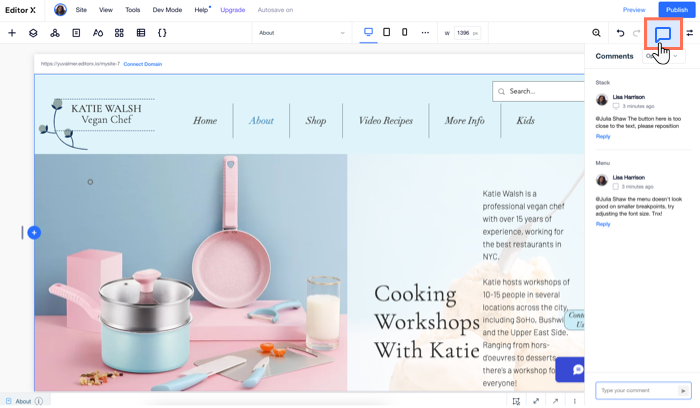
If you were mentioned in a comment, you can access it directly from the email notification you received by clicking View Comment.
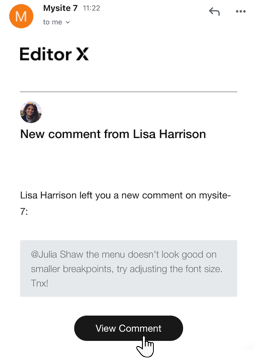
Writing new comments
When writing a comment, there are several tools you can use to make it clear and detailed:
- Make your text bold or underlined .
- Add a bulleted list .
- Add an image or a file for others to preview, add to the page or download.
You can also enter the @ symbol when typing up the comment, to mention someone on your team.
Filtering comments
The Comments panel lets you filter the comments for easy viewing. Use the drop-down menu at the top right of the panel to make the view more specific:
- Open: Open comments that have not been resolved.
- Resolved: Comments that were already resolved.
- My Comments: Comments that are related to you directly. This includes both comments that you added and other comments that mention you.
- Current Breakpoint: Comments related only to the breakpoint you're currently viewing (e.g., desktop, mobile).

Comments across breakpoints
Next to each comment there is an icon that indicates the specific breakpoint (e.g., desktop, mobile, etc.) the person commenting was reviewing at the time. Hover over the icon to see the exact pixel range of that breakpoint.
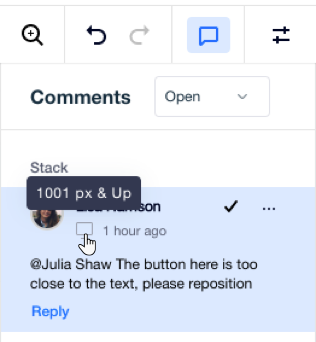
Element-specific comments
When adding a new comment, you can choose whether it's related to the entire page or just one element. Some elements may be designed differently across screen sizes, so this can help others understand more about your comment.
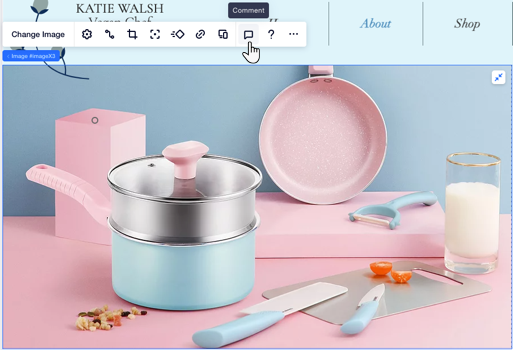
If a comment is related to an element, the element's name appears above it for added context. Clicking the comment automatically re-directs you to the element in the relevant breakpoint.
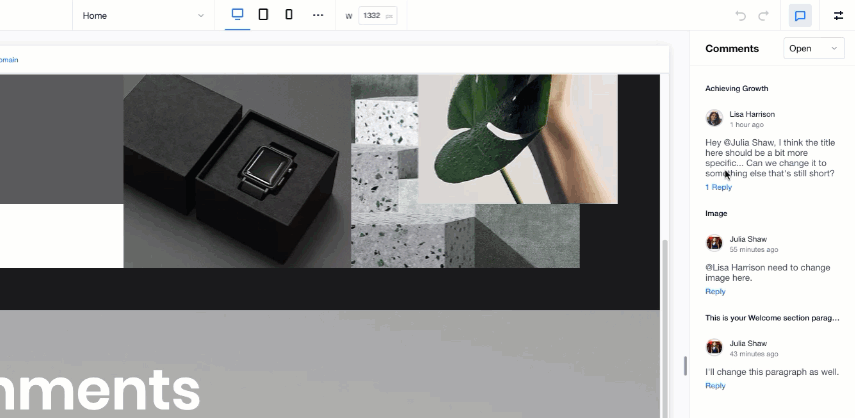
Want to learn more?
Check out our lesson on site comments in the Editor X academy.
 at the top right of Editor X.
at the top right of Editor X. or underlined
or underlined  .
. .
. for others to preview, add to the page or download.
for others to preview, add to the page or download.