Editor X: Adding the Restaurants Orders App
4 min read
Editor X is transitioning to Wix Studio, our new platform for agencies and freelancers.Learn more about Wix Studio
Take and manage online orders directly from Editor X with the Restaurants Orders app. You can add pickup and delivery options for customers to choose from, get notifications for incoming orders and design the Online Ordering page so it really suits the restaurant's look and feel.
Show me how to add the Restaurants Orders app
In this article, learn how the make the most out of the Restaurants Orders app:
Adding Pickup and Delivery Options
As you set up the Restaurants Orders app, you can choose which fulfillment options your customers should see when placing an order:
- Pickup: Customers can pick up their orders from your restaurant, or have it brought to them right outside your restaurant (e.g., to your parking lot).
- Delivery: Choose which areas you deliver to and set different costs and times for each area. You can also switch delivery areas on and off, based on your current availability.
- Contactless Dine-In: Customers can scan a QR code to view your menu, place orders online, pay, and get their food delivered to their table.
Located in the US?
You can also use DoorDash to fulfill your online orders.
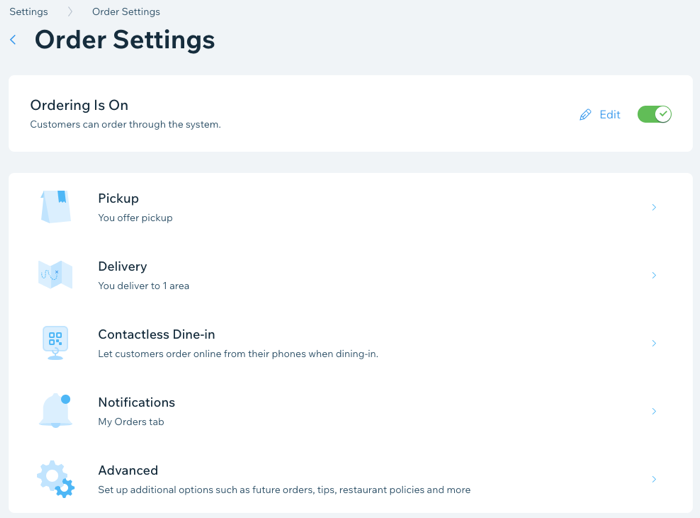
Setting Up Additional Restaurant Locations
The Restaurants Orders app lets you create multiple menus for your restaurant. For example, you can have a dinner menu, lunch menu and dessert menu – all with different sections, dishes and/or prices.
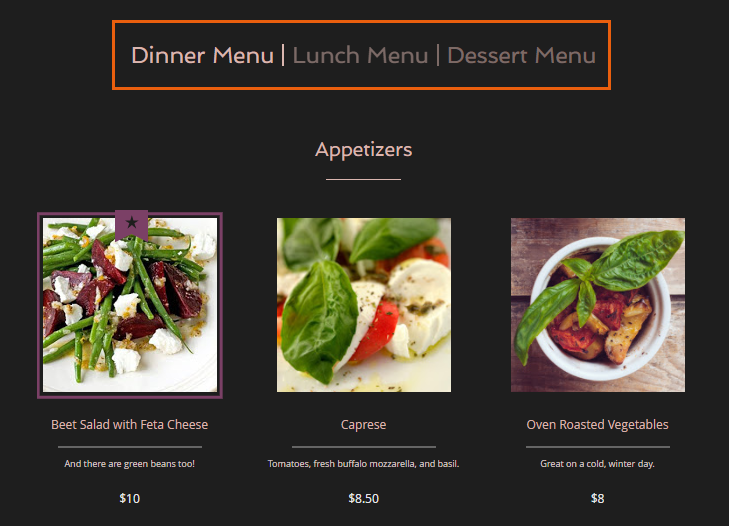
Customizing Your Menu
The menu your customers see on the Online Ordering page is made up of sections and dishes. The default menu comes with two sections, but you can add as many as you need to best showcase your dishes (e.g., Starters, Main Courses, etc.)
Give every dish on your menu a name and a description so customers know what they're ordering. You can even label dishes to help diners identify key information about them (e.g., Vegan, Gluten Free, etc.)
Tip:
At any time, you can re-order your items, sections or menus to help your diners find what they're looking for.
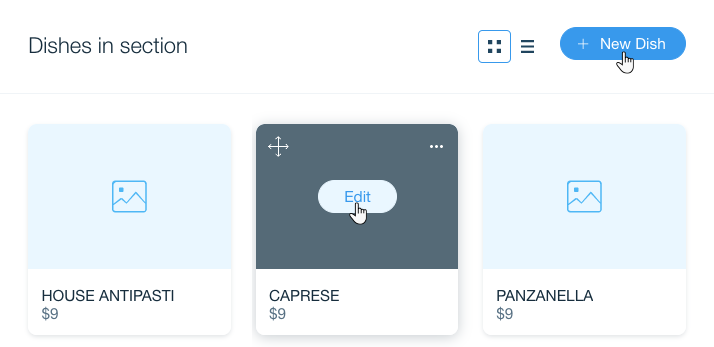
Tip:
You can create multiple menus to display on this page. For example, show separate menus for breakfast, lunch and dinner.
Designing the Online Ordering Page
Personalize the Online Ordering page so it matches your restaurant's brand. Choose the page's fonts and colors, decide which info to display about every dish and customize the design of your dish labels.
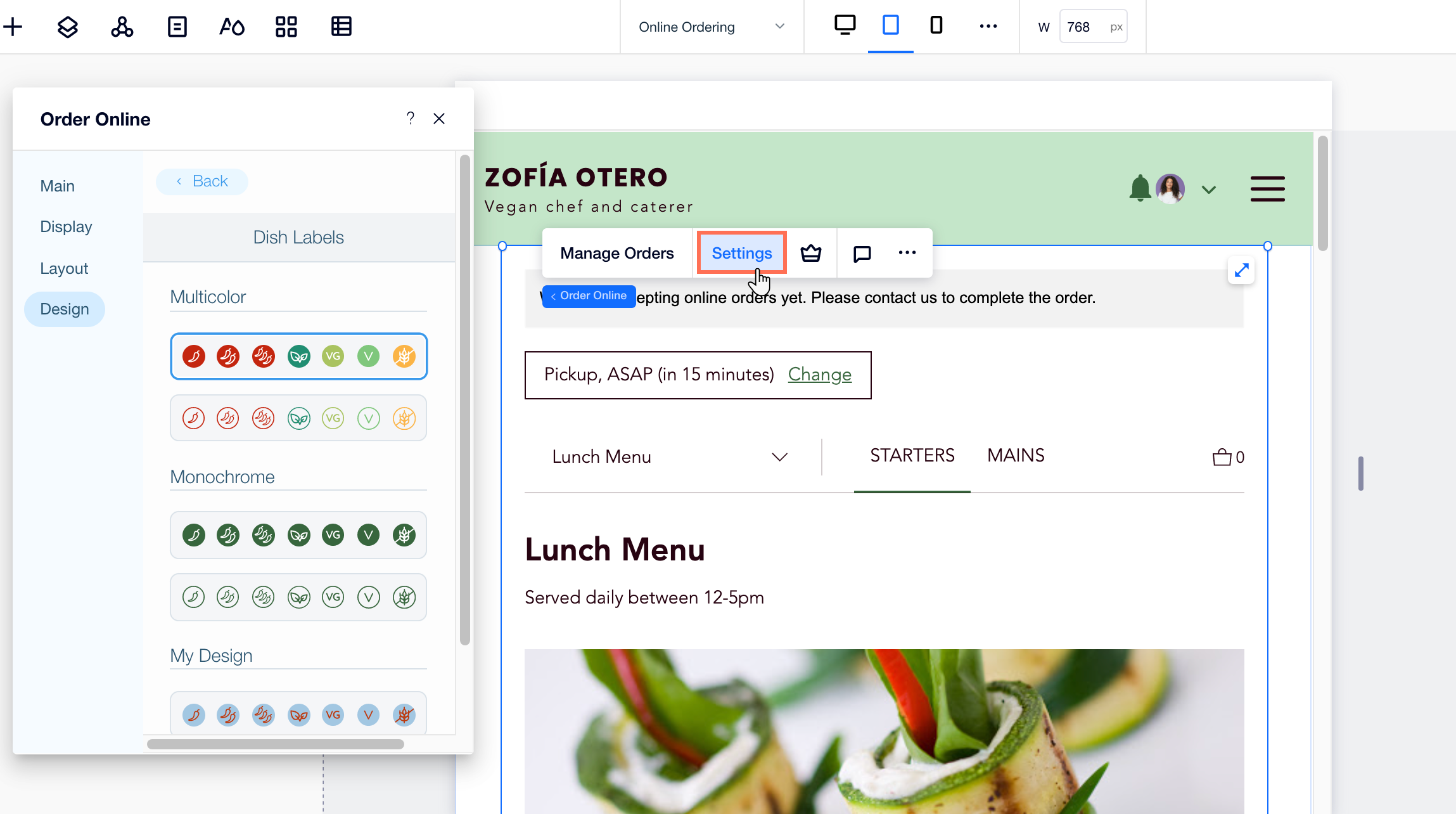
Tip:
This page has built-in responsive features, so it's already designed to look ideal on every screen size. Click your site's breakpoints to see how the layout automatically adjusts to the viewport.
Managing and Fulfilling Your Orders
The Restaurants Orders app allows you to manage incoming orders directly from your site's dashboard. The My Orders area is divided to three tabs according to status, so you can easily understand which orders need to be fulfilled.
When a new order comes in, you hear a sound and see a red alert in the My Orders tab. You can then choose how to proceed – accept the order or reject it if you're unable to fulfill it.
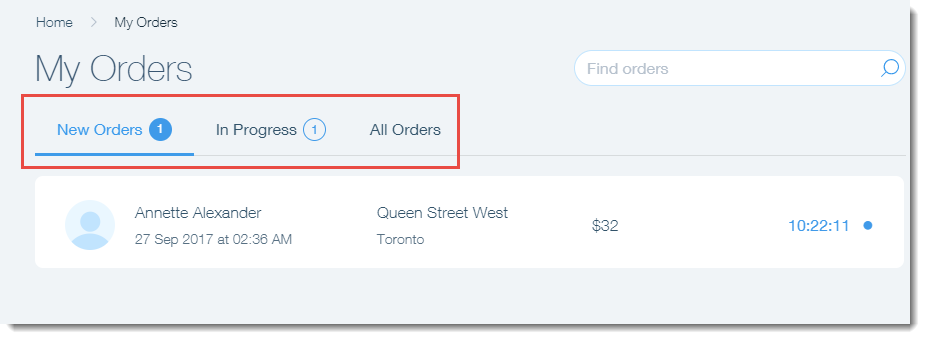
Tip:
Our system also allows you to automatically print incoming orders, using a network / WiFi ready printer.
 on the top of Editor X.
on the top of Editor X.
