Displaying Tax and Shipping Info with Product Prices
2 min
In this article
- Displaying tax info
- Displaying shipping info
Make sure your customers understand how your site calculates tax and how you charge for shipping. The messages appear everywhere your product prices are displayed. You can choose whether to display tax info, shipping info, or both.
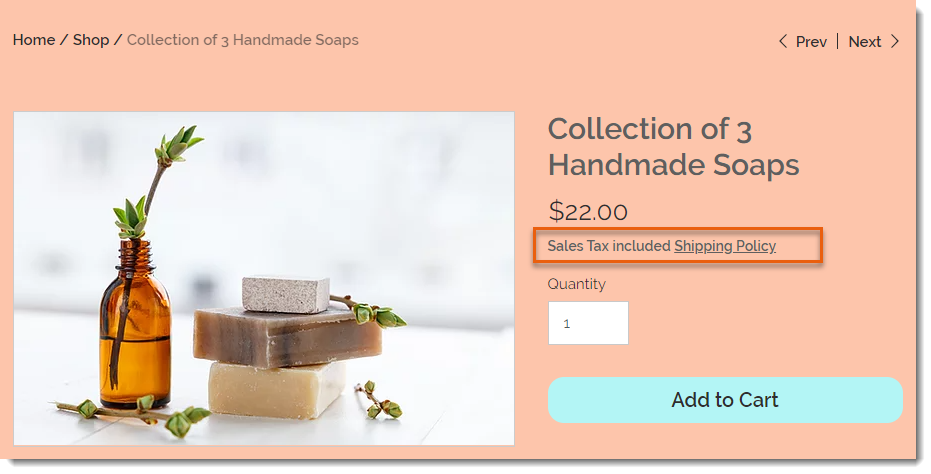
Displaying tax info
In some countries, tax is included in the product price while in others, it's added at checkout. Make sure your customers understand when tax is added by displaying a "Sales Tax Included" or "Excluding Sales Tax" message.
Click the Show if tax is included or not toggle to enable or disable the tax message.
Displaying shipping info
To let customers know your shipping policy, you can either display a short message (e.g. Free Shipping) or make the message a clickable link to a pop-up.
To display shipping info next to product prices:
- Enable the Show info about shipping and delivery toggle.
- Enter a shipping message (maximum 23 characters).
Tip: This is the text customers see next to product prices. - (Optional) Link the message to a pop-up:
- Select the Let customers click this text to open a pop-up with more information checkbox.
- Enter a title.
Tip: Appears inside the pop-up. - Enter the shipping information.
Tip:
Click Preview to see what the pop-up looks like when customers click it.


