Displaying Events Using Your Site Colors or Google Colors in the Google Event Calendar App
2 min
In this article
- Displaying your site colors in the Google Event Calendar app
- Displaying Google colors in the Google Event Calendar app
- FAQs
When choosing colors for your Google Event Calendar, you have 2 options; use your site's colors or use the colors that Google chooses for you. Your Google Event Calendar app can host multiple calendars for various purposes.
For example, you can add a calendar for events specifically related to teachers and another related to students. The events in each calendar are given specific colors based on the calendar they are aligned to.
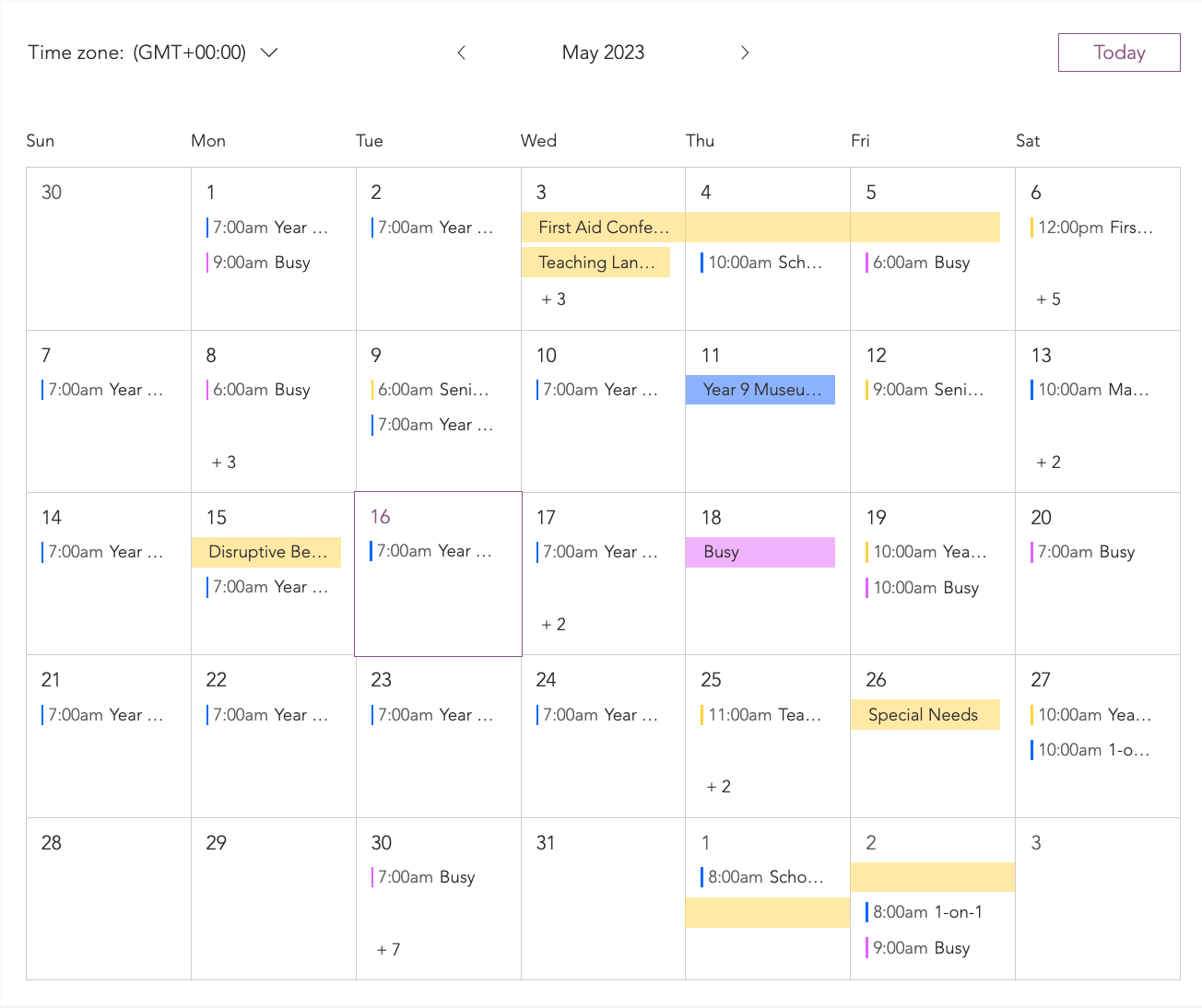
Displaying your site colors in the Google Event Calendar app
You can choose to use your site theme colors for your calendars. Each calendar displays a different color from your main site colors.
To display your site colors:
- Click the Google Event Calendar app in your Editor.
- Click Settings.
- Click the Design tab.
- Click Events.
- Scroll down to Event Colors.
- Select Use site theme colors.
- (Optional) Click the color boxes next to the relevant calendars to adjust the colors.
Displaying Google colors in the Google Event Calendar app
You can choose to use the colors from Google's logo in each of your calendars.
To display Google colors:
- Click the Google Event app in your Editor.
- Click Settings.
- Click the Design tab.
- Click Events.
- Scroll down to Event Colors.
- Select Use Google Calendar colors.
- (Optional) Click the color boxes next to the relevant calendars to adjust the colors.
FAQs
Click a question below to learn more.
How are my site theme colors applied to my calendars?
Why do my site colors look different?
What is a "Primary calendar"?
What events are displayed?


