Customize Your Checkout Fields
2 min
When customers check out, they fill in their personal details (e.g. name, email address). If you need to collect additional information from your customers, you can add to these checkout fields.
You can enable any of the 3 preset fields (Company name, Address - line 2, or Phone). In addition, you have the option of creating your own field to collect any information you need. For example, you can create any of the following fields and make filling it out mandatory or optional:
- Contact person
- Customer's tax ID number
- VAT ID number
- Educational institution name
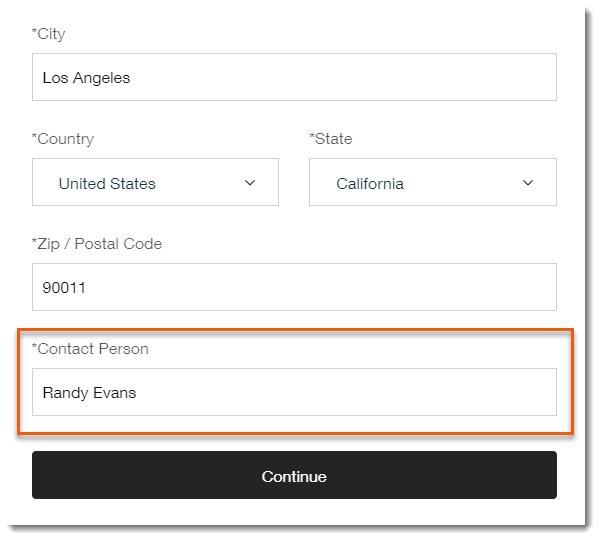
To add fields to the checkout page:
- Enable the toggle next to any of the preset fields.
- (Optional) Click the Mandatory field checkbox next to selected field so that customers must complete these fields to check out.
- (Optional) Add a custom field:
- Enable the Additional Info toggle.
- Enter a name in the Field title field (e.g. Contact Person).
- (Optional) Click the Mandatory field checkbox next to the field you created.
Note: If checked, customers need to complete these fields to check out.
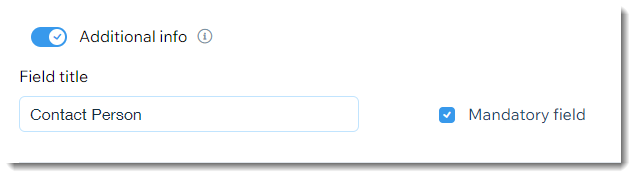
Notes:
- For sales processed through Wix Payments, phone is always a required field. It appears even if you disable it in your dashboard.
- You can also add a policy checkbox that customers must agree to before completing the checkout.


