Creating Tax Groups with Avalara
3 min
In this article
- Creating a tax group
- Assigning products to a tax group
- FAQs
Create a custom tax group for any types of items that aren't taxed at the default rate. After setup, Avalara will make sure you collect the correct tax rate for this group in all your tax locations.
Creating a tax group
Avalara identifies what types of items you have in your tax group by the code you assign to it.
After giving your tax group a name, you can select one of the more popular tax codes that appear at the top of the list (tax exempt product, digital art, etc.) or click More Tax Codes and search for the specific code you need.
Assigning products to a tax group
Now that you've created the custom tax group, you can add relevant items to the group. For example, if you created a tax group for car seats, add all the car seats you sell to that group.
To add items to a tax group:
Choose the items you want to add to a tax group:
Add store products to a group
FAQs
Click a question below to learn more about managing tax groups with Avalara.
How do I manage tax for digital products?
What happens if my tax group has a special rate in one location but not another?




 next to Digital products, select Edit group and select a different code. You can also create custom tax groups for different digital products.
next to Digital products, select Edit group and select a different code. You can also create custom tax groups for different digital products.
