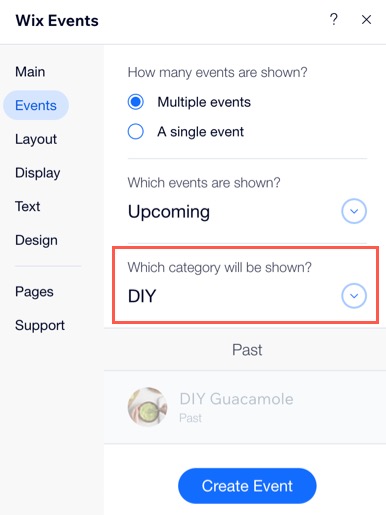Create and Display Event Categories
3 min
Event categories let you organize events into groups and display them on different pages, such as by theme (e.g. Workshops or Webinars) or location (e.g., East Coast" or West Coast).
For example, the same art event can appear on both an "Art" page and a "Downtown Location" page.
Create an event category
Start by creating a name for your category, then add the events you want to include.
To create an event category:
- Click + New Category.
- Enter a category name and click the Checkmark icon
 .
.
Note: This name doesn't appear on your site. You use it to select a category to display. - Click + Connect Events.
- Select the checkbox next to the relevant events, or the checkbox at the top to select all events.
Tip: You can adjust the filters at the top right to view specific events. - Click Confirm.
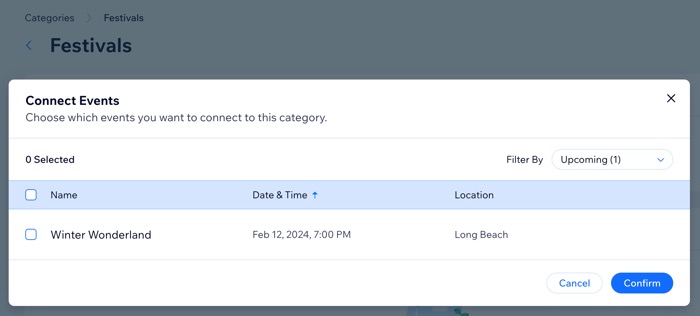
Display events by category
Display your events by category, such as "Concerts," "Workshops," or "Festivals," on dedicated pages on your live site for easy browsing.
To display an event by category:
Wix Editor
Studio Editor
- Go to your editor.
- Go to the Events page:
- Click Pages & Menu
 on the left side of the editor.
on the left side of the editor. - Click Event Pages.
- Click your Events page.
- Click Pages & Menu
- Click the event list element on your page.
- Click Display Events.
- Select Multiple Events under How many events are shown?
- Select an option from the Which events are shown drop-down:
- Upcoming and Past: All events, including past events, are displayed.
- Upcoming Events: All future events are displayed.
- Past Events: All past events are displayed.
- Select a category from the Which category will be shown? drop-down.
- Click Publish at the top right of your editor.