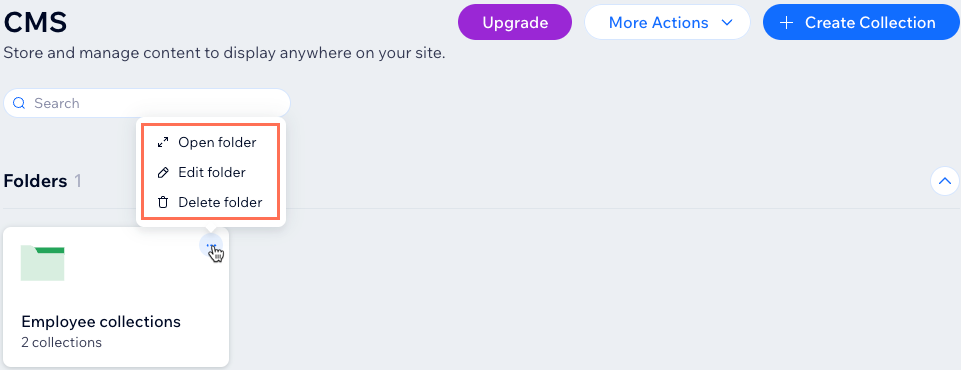CMS: Using Folders to Organize Collections
3 min
In this article
- Creating a collection folder
- Managing collection folders
Use collection folders in the CMS (Content Management System) to organize your collections into groups. This organization helps you manage content across multiple collections, making it easier for you and your clients to find what you need. For partners working with clients, collection folders streamline the handover process, ensuring clients can quickly access the required collections without navigating through a long list.
Creating a collection folder
When you create a collection folder, you can choose a color and add an optional description.
To create a collection folder:
- Go to CMS in your site's dashboard. Alternatively, you can click CMS
 in your editor, then click Your Collections.
in your editor, then click Your Collections. - Click the More Actions drop-down at the top right and select Create folder.
- Enter the Folder name, select a Folder color and enter a Description (optional).
- Click Create.
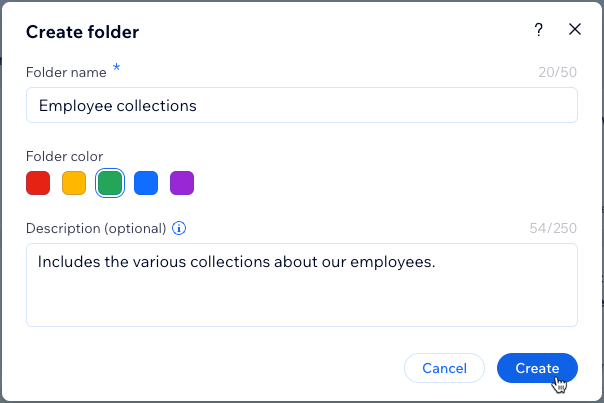
- Add collections to your folder:
- Click the More Actions icon
 on the relevant collection.
on the relevant collection. - Select Move to folder.

- Click the folder that you want to move the collection to.
- Click Move Collection.
- Repeat these steps for each collection that you want to move to a folder.
- Click the More Actions icon
Managing collection folders
You can manage your collection folders from the CMS home screen. When you create a folder and move a collection into it, that collection no longer appears on the CMS home screen. If you delete a collection folder, all collections stored in it will return to the CMS home screen.
Tip:
You can move all types of collections into folders, including Wix app collections and external collections.
To manage your collection folder:
- Go to CMS in your site's dashboard. Alternatively, you can click CMS
 in your editor, then click Your Collections.
in your editor, then click Your Collections. - Click the More Actions icon
 on the relevant folder.
on the relevant folder. - Choose what you want to do:
- Open folder: Open the folder to view its details and collections.
- Edit folder: Change the folder's name, color, or description.
- Delete folder: Permanently remove the folder. If it contains any collections, the collections are moved back to the main CMS home screen.