CMS: About Sandbox and Live Collections
2 min
In this article
- Sandbox collections
- Live collections
- Syncing a Sandbox collection to a Live collection
Important:
When you create a new site, you'll notice that the sandbox is set to 'disabled' by default. If you're working on an existing site and want to disable the sandbox, you can. Learn how to enable sandbox collections.
With the CMS (Content Management System), your site gets collections that hold various types of content, such as text, images, and files. Each collection can have a live version and, if you choose, a sandbox version. By default, the sandbox version is 'disabled'.
The sandbox collection, accessible through your editor, serves as a test collection. The live version is what your visitors see on your live site. While these two versions can contain different content, you can sync the sandbox collection to the live collection whenever you want.
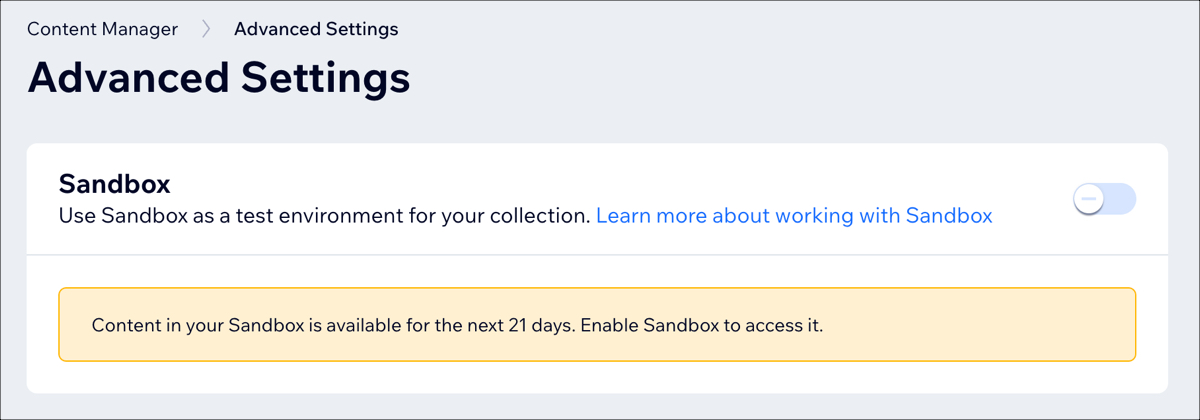
Sandbox collections
A sandbox collection gives you a test environment where you can arrange and store your site content while you're building your site. You can only see this content in the editor. It won't impact your live site unless you choose to sync it to a live collection.
Learn how to access your sandbox collections.
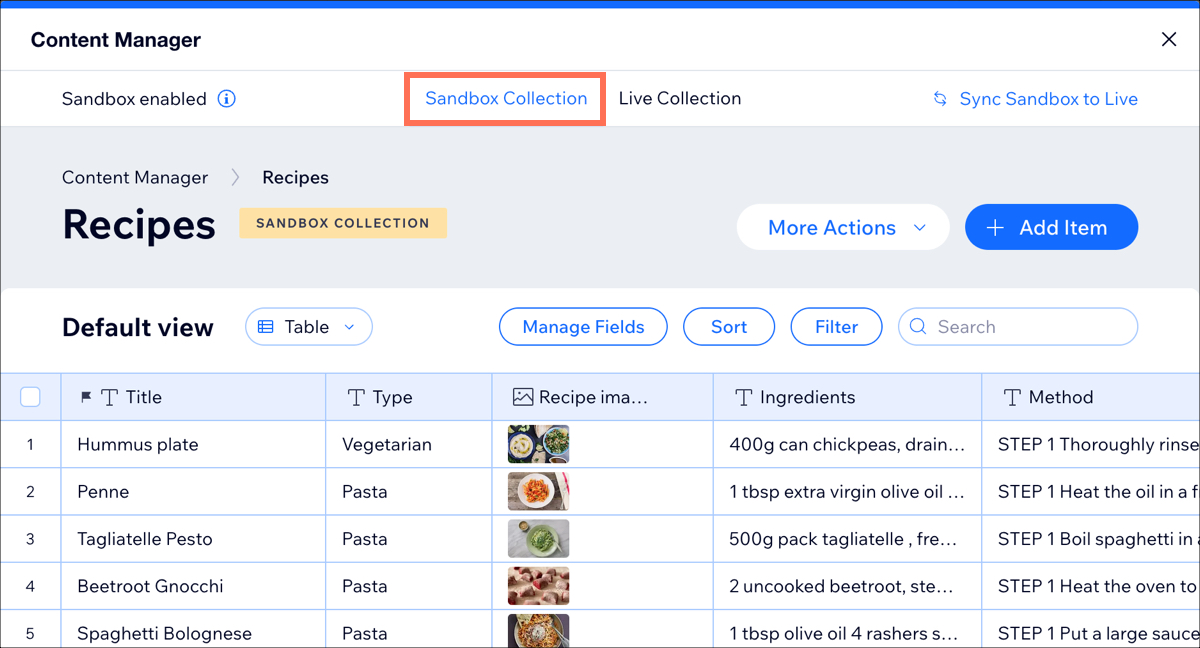
Live collections
A live collection is where you store content such as text, images, and files that your visitors see and interact with on your live site. The content in a live collection may differ from that in your sandbox collection.
You're able to change the content in a live collection, making it different from what's in the sandbox collection. However, the structure of both collections remains the same. If you want to see your live collections in your site's dashboard, you need to sync your sandbox collection with your live collection.
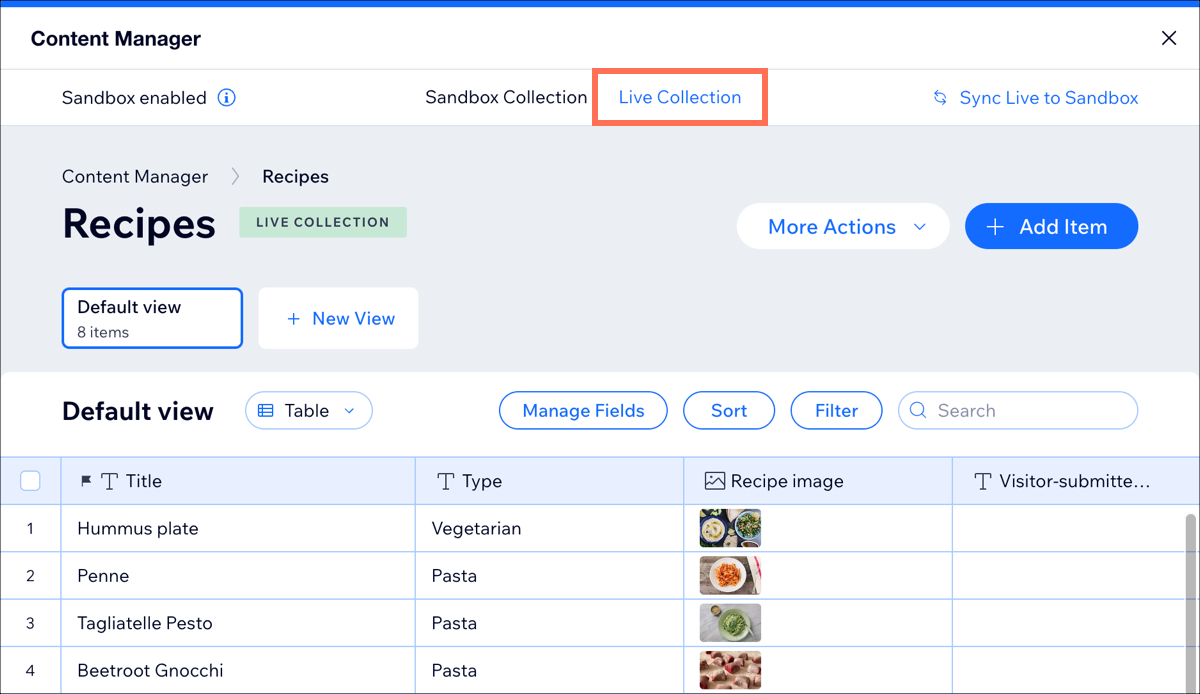
Syncing a Sandbox collection to a Live collection
Working on your sandbox collections won't change the appearance or functionality of your live site. When you're ready, you can transfer the content from your sandbox collection to your live collection. If your live collection already has content, you have the option to replace it with the content from your sandbox collection.
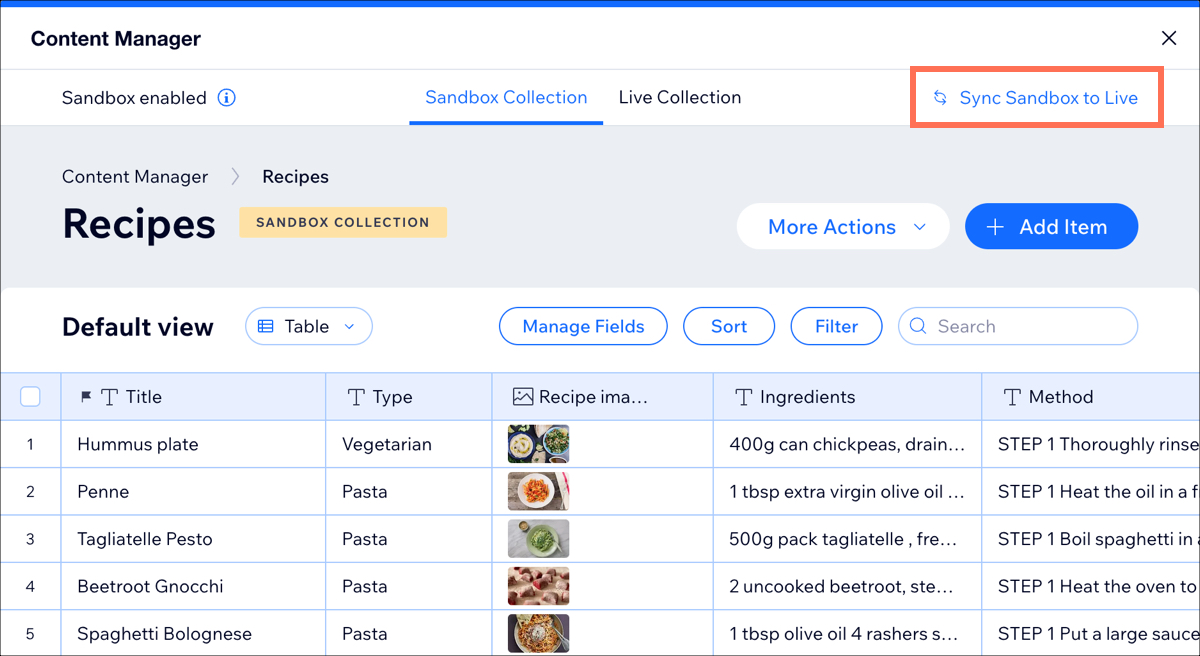
Learn how to sync your sandbox collection to your live collection.


