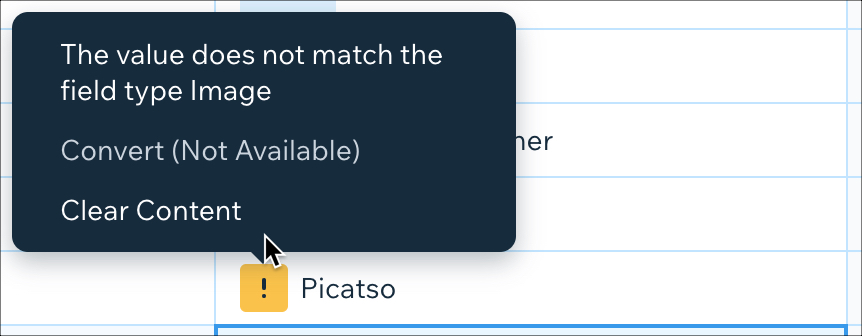CMS: Copying and Pasting Content
2 min
In the CMS (Content Management System), you can copy and paste items and fields within collections and between collections. This includes copy and pasting from external sources such as Google Sheets and Microsoft Excel.
First, click and drag to select the fields you want. Then copy them (using Ctrl + C or ⌘ + C), click where you want the cells to appear, and paste them (using Ctrl + V or ⌘ + V).
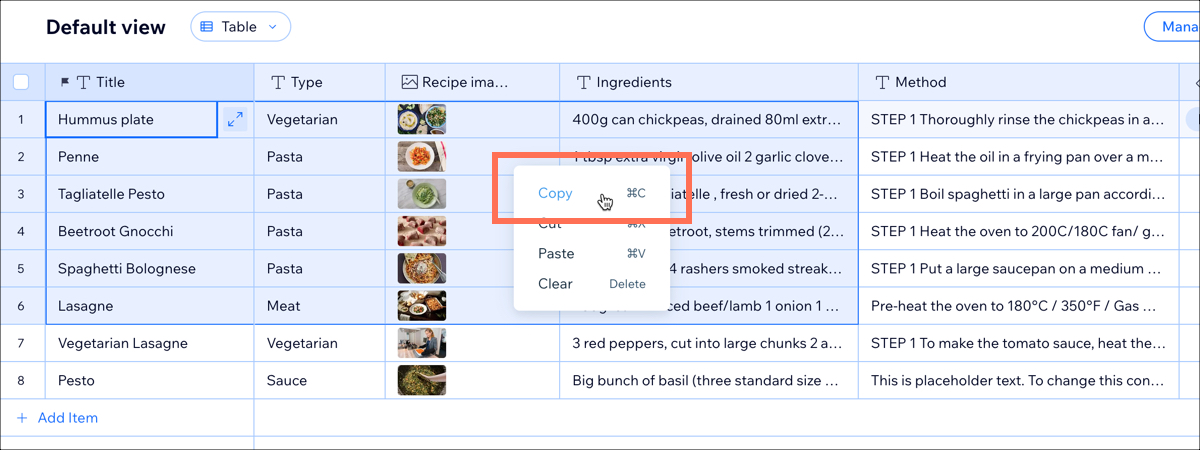
Note: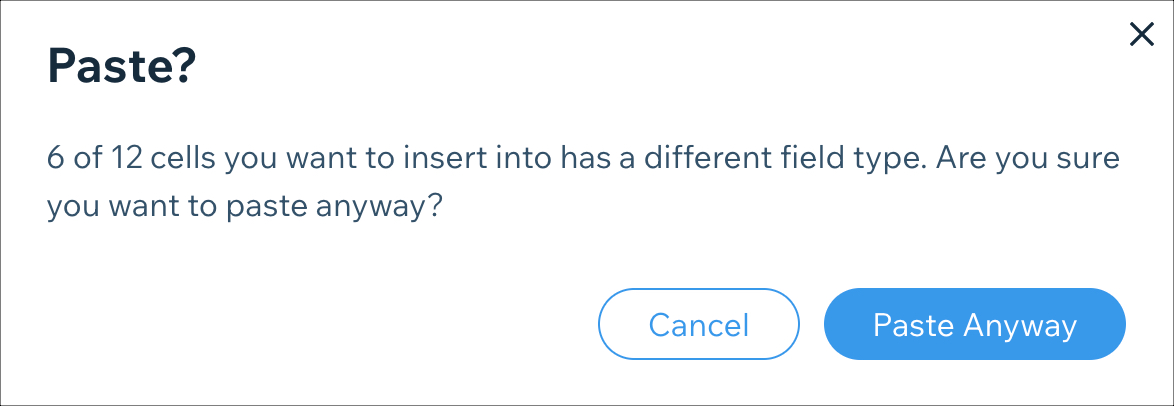
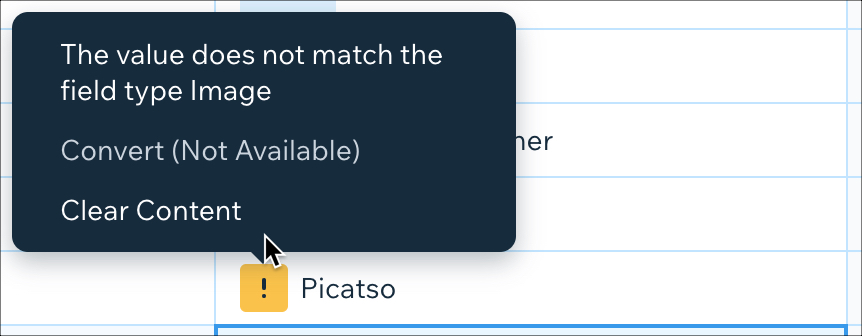
When pasting content between collections or other sources, make sure the content type matches the field type you are pasting into. If you try to paste different content types into a collection, you'll see the following warning message.
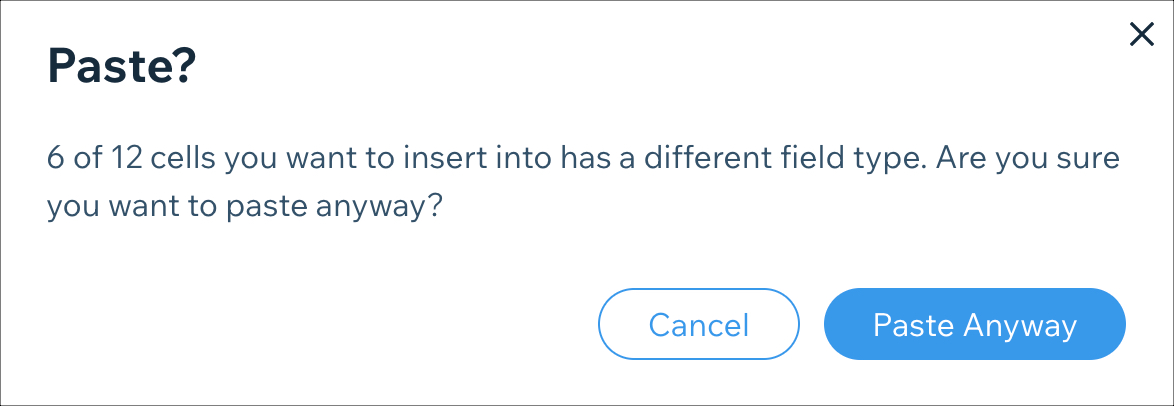
If you paste anyway, a Warning icon  appears in each field where the content does not match the field type. Hover over the icon for more information about the mismatch.
appears in each field where the content does not match the field type. Hover over the icon for more information about the mismatch.
 appears in each field where the content does not match the field type. Hover over the icon for more information about the mismatch.
appears in each field where the content does not match the field type. Hover over the icon for more information about the mismatch.