We've compiled a list of some general issues when building your own mobile app. For questions about how creating your own app works, and the submission process
see our FAQs here.
Click the issue you're experiencing below to learn how to solve it.
Troubleshooting general issues
Go to your app in the Wix app and follow the relevant steps below to solve general issues with your own mobile app.
I'm not seeing push notifications
If you aren't receiving push notifications about activity in your mobile app, try the following steps:
- Make sure you have enabled push notifications for the Wix app in the general notification settings of your phone. This differs from one device to another.
- Check your site notification settings in the Wix app:
- Go to your own mobile app in the Wix app.
- Tap your profile at the top.
- Tap Notification settings.
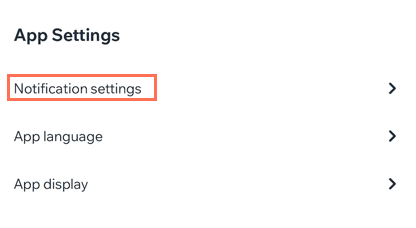
- Select your site from the list (if you have more than one).
- Enable the Allow Push Notifications toggle to allow site notifications to your mobile device.
- (Optional) Manage the notification settings for the apps on your site by enabling or disabling the toggle next to the relevant notification.
I'm not getting notified about live site visitors
If you aren't getting notified about site visitors, first make sure you've added
Wix Chat to your site. You won't be able to see live visitors without the Wix Chat app.
Note: Publish your site after adding Wix Chat.
Once Wix Chat is added, go your Inbox activity settings:
- Open the Wix App.
- Tap Inbox at the bottom.
- Tap the More Actions icon
 at the top right.
at the top right. - Tap Settings.
- Tap Notification settings under General Settings.
- Tap the Allow Notifications toggle if not already enabled.
- Under Inbox, enable the New visitor on site toggle to turn on notifications every time a new visitor is on your site.

I'm not able to find my app's site
- Open the Wix app.
- Tap the site drop-down on the top right.
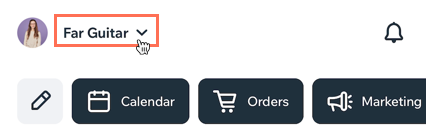
- Tap the site where you're building your own mobile app.
Troubleshooting local issues
Click the relevant issue below to learn how to solve it.
Check that your own app is up to date
- Go to the Apple App Store (on iPhone) or Google Play (on Android).
- Search for your mobile app.
- (If available) Click Update.
Note: If there's no option to update it means you're running the most up-to-date version of the app.
Check that you're using a supported device
Building your own mobile app is supported on:
- iPhone: iOS 11 and above
- Android: 6.0 and above
Log out of your own app and log back in
- Open your app.
- Tap your profile icon at the top left.
- Tap the Settings icon
 .
. - Tap Log Out.
- Log back in using your account credentials.
- (If the issue isn't resolved) Restart your mobile device.
Clear Cache on Android Devices:
- Long press the app icon on your device's home screen.
- Tap App Info.
- Tap Storage.
- Tap Clear Data.
- Open your app and log back in.
Uninstall and re-download your app
If logging out and back in doesn't work, try completely uninstalling and then downloading your app again.


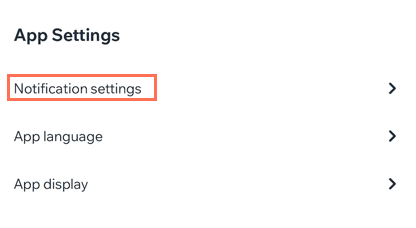
 at the top right.
at the top right.
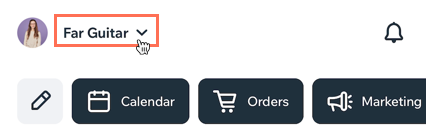
 .
.