Wix Mobile Apps: Previewing and Publishing Your Mobile Apps
8 min
In this article
- Saving your app
- Previewing your own native app
- Publishing your app
- Reverting to the last published version
- FAQs
When building a mobile app, whether it's the Spaces by Wix app, the Fit by Wix app, or your own native mobile app, every change is automatically saved as a draft. This allows you to make updates at your own pace and publish only when you’re ready.
For your native mobile app, you can preview it in the Wix app before you publish any changes. This lets you see exactly how your updates will look to your app users.
Saving your app
Your changes are automatically saved as you work, whether you edit your app on desktop or mobile. This keeps your progress up to date, allowing you to pick up where you left off and publish when the time is right.
Previewing your own native app
After customizing your own native app, you can preview it in the Wix app. This lets you see the mobile experience firsthand, ensuring you're satisfied with the design and branding before submission.
Note:
You can’t preview changes to the Spaces by Wix or Fit by Wix member apps before publishing. New pages and design updates show in these member apps only after you publish.
Dashboard
Wix app
Wix Studio app
- Go to Mobile App in your site's dashboard.
- Click the Your own mobile app tab or click the tab with the name of your own mobile app.
- Click Edit Mobile App.
- Make your changes in the editor, then click Preview at the top right.
- Choose how you want to preview your app on mobile:
- Open the Wix app and follow the steps shown.
- Scan the QR code with your phone.
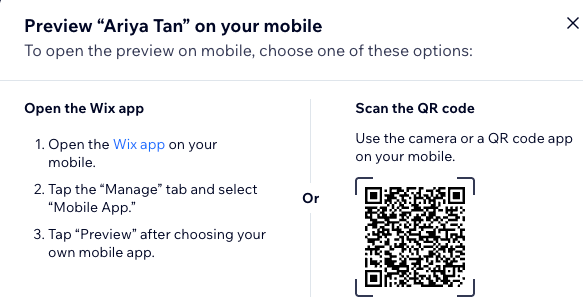
Publishing your app
When you're ready, publish your app updates to make them live. If you're publishing a native mobile app that hasn't launched in the App Store or Google Play yet, your updates are saved as drafts. To go live, complete the submission process and get your app approved by Apple and Google.
Dashboard
Wix app
Wix Studio app
- Go to Mobile App in your site's dashboard.
- Click the relevant tab (e.g. Spaces by Wix app, Your own mobile app).
- Click Edit Mobile App.
- Click Publish at the top right of your editor.

Reverting to the last published version
If you need to undo recent changes, you can restore your app to its last published version. Keep in mind that any changes made since then will be lost and can’t be recovered.
Dashboard
Wix app
Wix Studio app
- Go to Mobile App in your site's dashboard.
- Click the relevant tab (e.g. Spaces by Wix app, Your own mobile app).
- Click Edit Mobile App.
- Click the More Actions icon
 at the top right of the editor.
at the top right of the editor. - Click Revert to last published version.
- Click Revert to confirm.

FAQs
Click a question below to learn more about saving, previewing, and publishing.
Can I preview my app from my desktop?
How often is my work auto-saved?
How do I publish my app to the App Store and Google Play?
How can I download member apps?



