ADI: Understanding Your Pages and Sections
3 min read
In this article
- Creating a one-page site with page sections
- Creating a multi-page site
Your site's home page has already been created for you and includes sections that are relevant for your business. Click Preview on the top bar to see what the whole page looks like.
You also need to think how you want your final site to look. You can choose to structure your site in two ways:
Important:
If you have Wix Stores, Wix Bookings, Wix Members Area or the Wix Blog on your site, you always have more than one page.
Creating a one-page site with page sections
A one-page site is a single page that is split into sections. As you scroll down the page, you can view the different sections.
One-page sites are often very impressive due to their simplicity and organization. They look modern and minimalist and are a great way to grab your site visitors' attention! They are becoming more and more common and can be used to create a site for almost anything.
Your site menu
On one-page sites, the site menu displays the names of the sections. This allows your visitors to easily access the different sections of your page.

Adding and editing page sections
To customize your one-page site, all you need to do is edit and change the page sections to suit your needs.
Creating a multi-page site
In ADI, you can create and manage multi-page sites, containing dozens of pages. Access the Pages menu to see a list of all the pages you added, manage them and add more as necessary. Every new page is automatically added to your site menu, which you can change to suit your needs.
Page limit
You can add dozens of pages to your ADI site, however, keep in mind that adding lots of pages to your site may affect its loading time and performance. We recommend the following if you currently have or aim to build a content-heavy site:
- Add a blog: If you are adding changeable content to your site on a regular basis, we recommend adding a Wix Blog. All content is stored within the blog's dynamic built-in pages, meaning you can reduce the number of pages on your site. Learn more
- Add galleries: With galleries, you can showcase your media from one place and allow your users to open each one of them in full-screen for better viewing. This means you can avoid creating a new page for each one of your images. Learn more
Tip:
Move your site to the Wix Editor, if you reach the page limit in ADI and want to add more pages.
Adding pages
We have lots of ready-made pages that we have created especially with you in mind. These pages are packed with useful elements to help you expand your site quickly and easily. Click here to learn how to add another page to your site.
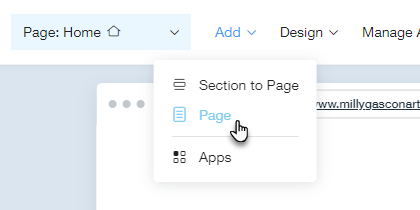
You can view a list of your site's pages in the Pages menu. To view the pages on your site, click the Page drop-down at the top of ADI. Then click a page in the list to view or edit that page.
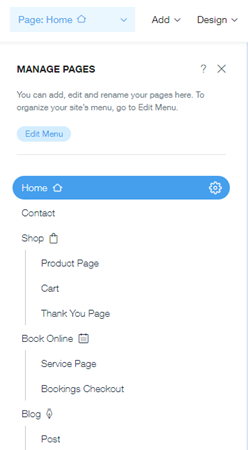
Your site menu
When you have more than one page on your site, the page names are displayed on your site's menu. You can change the name of your menu items at any time. Learn how to manage your site's menu items

