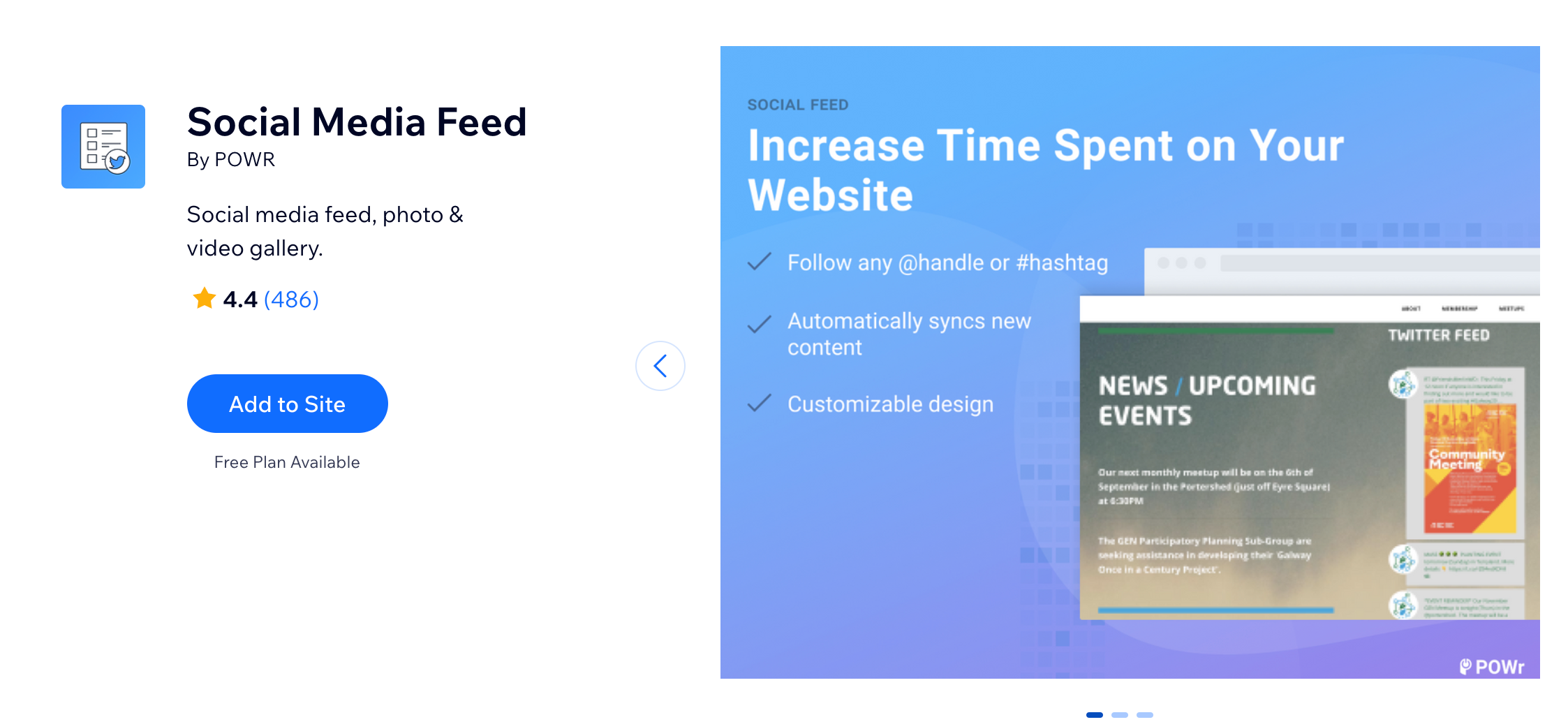Adding Pinterest Content to Your Site
3 min
In this article
- Embedding a Pinterest widget
- Adding the Social Media Feed app
The Wix Pinterest Feed app has been removed from the Wix App Market. However you can still add content from Pinterest to your site in 2 ways; you can embed a Pinterest widget, or add the Social Media Feed app to your site and set it to display your Pinterest content.
Embedding a Pinterest widget
Pinterest offers a few different widgets which you can embed onto your site. You'll need to generate the code directly from Pinterest and then come back to Wix and embed the code using our HTML element.
Before you begin:
Click the links below to find out how to generate code for the widget you want to add:
Note: You need to copy both sets of code. The last piece of code needs to be added to the end of the first piece of code before the closing tag.
Once you have the code ready, embed it as described below.
Wix Editor
Studio Editor
- Click Add Elements
 on the left side of the Editor.
on the left side of the Editor. - Click Embed Code.
- Click Embed HTML.

- Click Enter Code.
- Make sure Code is selected under What do you want to add?.
- Paste the code you copied from step 1 into the Add your code here (HTTPS only) field.
- Click Apply.
- (Optional) Enter alt text that describes what you're embedding in the What's in the embed? Tell Google field.
- When ready, publish your site.
Adding the Social Media Feed app
The Social Media Feed app is a third-party app which allows you to add your Pinterest URL and display a live feed of all your Pinterest content. You can add the Social Media Feed app directly from the Wix App Market.