Wix Blog: Adding Google AdSense Ads to Blog Posts in Wix Blog
3 min
In this article
- Step 1 | Create a Google AdSense account
- Step 2 | Create an ad unit and generate an AdSense code
- Step 3 | Add the AdSense code to a blog post
You can use Google AdSense to monetize your blog by adding ad space to your blog posts. AdSense matching ads from paid advertisers to your blog based on your content and visitors.
Important:
The ad unit created and displayed in your blog post does not appear in your list of ad units in your dashboard. It's separate to ads you have displayed on other parts of your site.
Step 1 | Create a Google AdSense account
First, you need sign up for a Google Adsense account and verify your site.
Important:
You need to connect a domain before you can verify your site.
To create an account:
- Go to Google AdSense.
- Sign up for a new account.
- Click Sites in the left sidebar.
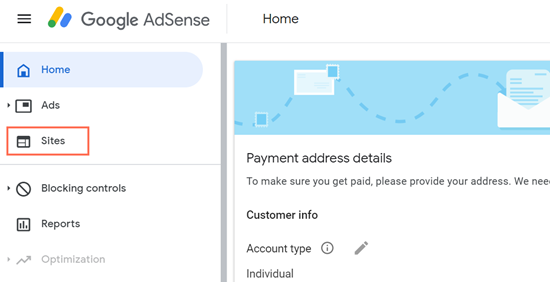
- Click Add site.
- Enter the URL of your site.
- Click Save and continue.
Note: If you get an error, delete "www" from the URL.
Note:
After you verify one site, you can add additional sites to your list without verification.
Step 2 | Create an ad unit and generate an AdSense code
Next, create your ad unit and generate an AdSense code.
To create an ad unit and generate an AdSense code:
- In Google AdSense, go to the Ads tab.
- Click the Ad Units tab.
- Select Display ads under Create new ad unit.

- Enter a name for your ad in the field provided.
- Click the Ad size drop-down at the top right and select Fixed.

7. Click Create.
8. Click Copy code snippet to copy the code.
9. Save the code for future use.
Note: You will need to paste this code each time you want to place an ad in a blog post.
Note: You will need to paste this code each time you want to place an ad in a blog post.
Step 3 | Add the AdSense code to a blog post
Add the AdSense code to any blog post you want to display an ad in.
To add your AdSense code to a blog post:
- Go to Blog in your site's dashboard.
- Select the blog post you want to edit, or click Create a Post to start writing a new post.
- Click Add on the left.
- Click AdSense under From the web.
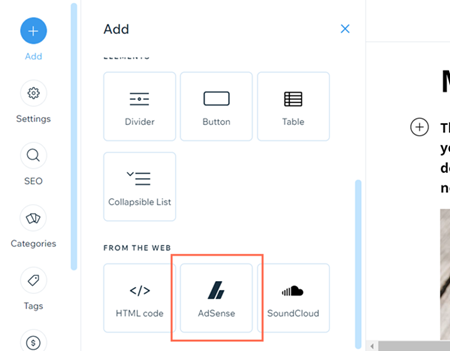
- Paste the AdSense code from your document under Insert an ad from AdSense.
- Click Save.
- (Optional) Repeat the steps in Step 4 to add additional ads to your blog post.
Notes:
- It may take a few moments for the ad to appear in the post.
- To view the add, make sure to disable any ad blockers you've installed on your browser.
Want to learn more?
Check out our complete step-by-step guide to blogging or watch the video in Wix Learn on adding paid ads to your blog.


