Wix Editor: Adding Customer Testimonials to Your Site
2 min
In this article
- Adding a testimonial strip
- Adding a testimonial list
Adding customer testimonials to your site has a range of benefits, including building up a good reputation, peer recommendation and maintaining good customer relations.
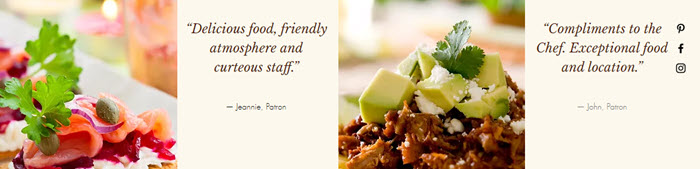
Adding a testimonial strip
Choose from a range of preset testimonial templates to display your positive feedback and build trust among your customer base.
To add a testimonial strip:
- Go to your editor.
- Click Add Elements
 on the left side of the editor.
on the left side of the editor. - Click Strip.
- Scroll down to Testimonial Presets.
- Click the testimonial strip that you want to add, or drag it to the relevant location on your site.
- Edit the text appearing on the strip.
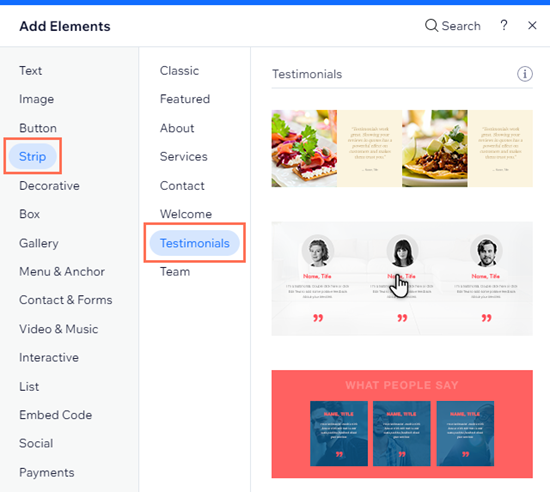
Adding a testimonial list
Choose from a range of repeaters to display positive feedback and build customer rapport. Repeaters make it easy for you to organize your testimonials. You can customize the individual elements inside a repeater item, such as the text and images, but the design always stays the same.
To add a testimonial list:
- Go to your editor.
- Click Add Elements
 on the left side of the editor.
on the left side of the editor. - Click List.
- Click Repeaters.
- Click the repeaters list you want to add, or drag it to the relevant location on your site.
- Click the repeater in the editor.
- Click a text field to edit the text appearing in the list.
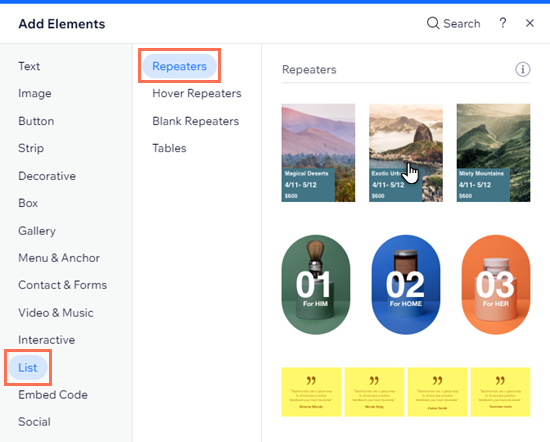
Tip:
We also have a number of testimonial apps in the Wix App Market which do just that and more! Simply open the Wix App Market and type "Testimonials" in the search.
Want to learn more about promoting and growing your business?
Check out the full video course in Wix Learn on getting your website marketing ready.


