Wix Payments: Adding & Managing Business Owners
4 min
In this article
- Adding business owners in the Wix Payments setup process
- Adding business owners in an existing Wix Payments account
- Editing a business owner's details
- Removing a business owner
If you're accepting payments as a business entity (Corporation, General Partnership, Limited Liability Company), you must add the details of the relevant business owners / directors to make sure your Wix Payments account complies with all legal requirements.
Who should I add?
- People holding 25% or more of the company's ownership.
- People who are significantly responsible for managing the company. This includes (but is not limited to) roles like the CEO, CFO, COO, President, Vice President, General Partner, Treasurer, Chairperson, Director etc.
- If in Canada or the Netherlands, Directors on the corporation company board.
Important:
- Wix Payments may require additional information and/or documents to verify your business owners' identity.
- You may, but are not required to, add another manager if you've already added yourself.
After adding the company's business owners to your Wix Payments account, you can always go back and edit their details or remove them completely if they are no longer relevant.
Adding business owners in the Wix Payments setup process
- Go to Accept Payments in your site's dashboard.
- Click Complete Set-up under the relevant Wix Payments payment method.
- Click Complete Account Set-up.
- Select your business type.
Tip: Click the How to select the right business type? guide to help you make your choice.
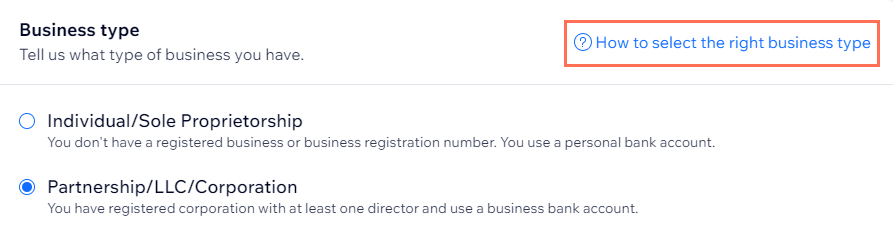
- Enter the business owner details:
- Full name
- Country of residence
- Date of birth
- Personal address
- ID number or Social Security Number (SSN)
- Email address
- Select the checkboxes:
- Does this person own 25% or more of the business:
- Yes: Select this option if this person is a shareholder owning 25% or more of the business.
- No: Select this option if this person owns less than 25% or doesn't own the business at all.
- Does this person have significant responsibility for managing the company:
- Yes: Select this option if this person holds a position with control over company management (e.g. CEO, CFO, Treasurer, Chairperson, etc.)
- No: Select this option if this person's position doesn't involve company management.
- Does this person own 25% or more of the business:
- Enter the person's Title using the text box.
- Click Add.
- Click Upload Photo ID and select an ID type.
- Upload and click Submit.
Adding business owners in an existing Wix Payments account
- Go to Manage Wix Payments.
- Click Edit Account Details.
- Scroll down to Business Owners and click + Add business owner.
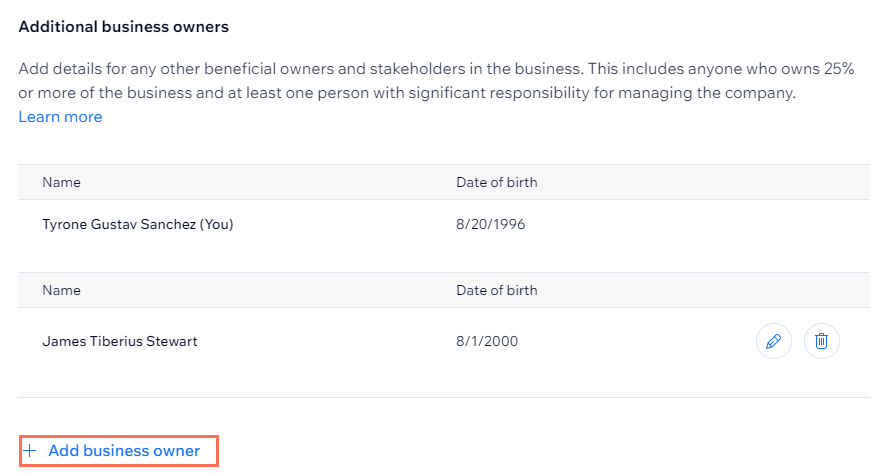
- Enter the business owner details, as required:
- Full name
- Country of residence
- Date of birth
- Personal address
- ID number or Social Security Number (SSN)
- Email address
- Select the checkboxes:
- Does this person own 25% or more of the business:
- Yes: Select this option if this person is a shareholder owning 25% or more of the company.
- No: Select this option if this person owns less than 25% or doesn't own the business at all.
- Does this person have significant responsibility for managing the company:
- Yes: Select this option if this person holds a position with control over company management (e.g. CEO, CFO, Treasurer, Chairperson, Director etc.)
- No: Select this option if this person's position doesn't involve company management.
- Does this person own 25% or more of the business:
- Enter the person's Title using the text box.
- Click Add.
- Click Upload Photo ID and select an ID type.
- Upload and click Submit.
Editing a business owner's details
- Go to Manage Wix Payments.
- Click Edit Account Details.
- Scroll down to Business Owners and click Edit
 next to the relevant business owner.
next to the relevant business owner.
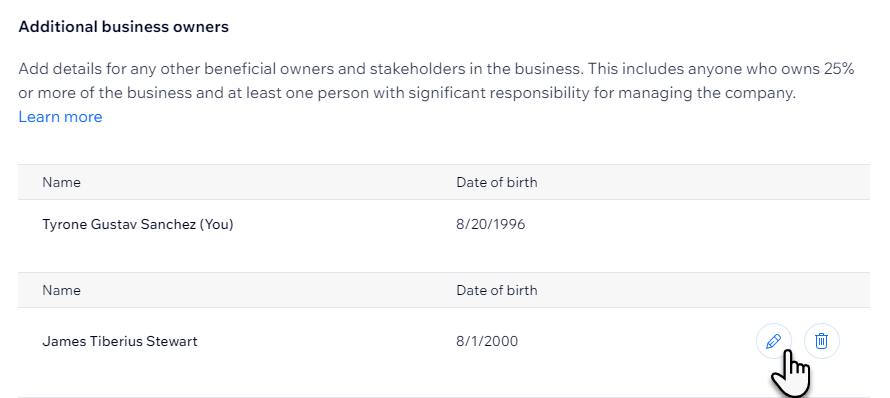
- Edit their details in the pop-up window.
- Click Save.
Removing a business owner
- Go to Manage Wix Payments.
- Click Edit Account Details.
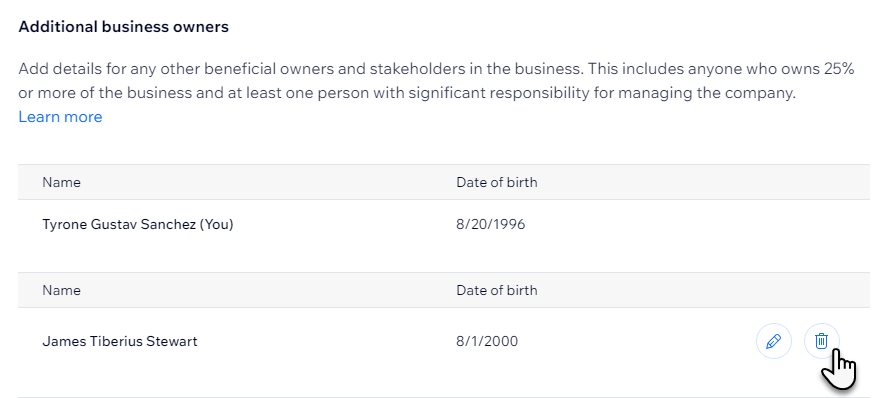
- Scroll down to Business Owners and click Remove
 next to the relevant business owner.
next to the relevant business owner.


