Accessibility: About "Skip to Main Content"
2 min
In this article
- Why Skip to Main Content is important
- Skip to Main Content and Wix sites
- Enabling Skip to Main Content
"Skip to Main Content" is a feature that allows visitors using additional and / or assistive technologies to bypass irrelevant or repeated content.
This is how it appears on a live Wix site:
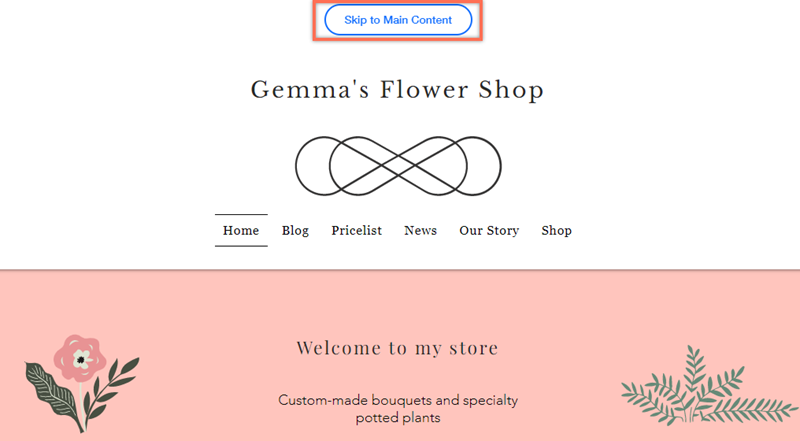
Where does Wix get its information?
- We make recommendations as per the Web Content Accessibility Guidelines (WCAG) document, which has been developed by the World Wide Web Consortium (W3C).
- This article is based on success criterion 2.4.1 (Bypass Blocks).
Why Skip to Main Content is important
Sighted visitors / visitors using a mouse can locate a page's main content visually, or by scrolling through the site page. However, some site visitors, such as those with visual conditions, may use assistive technologies and / or a keyboard to navigate.
Skip to Main Content provides these visitors with direct access to the main content of the page, without needing to go through repeated content (e.g. the site title, menu, etc.) first.
Skip to Main Content and Wix sites
Skip to main content is automatically enabled on all sites you build with Wix. It appears as a link when visitors navigate the page using the Tab key.
The link is designed to fit most site color combinations. However, it may be less visible on site headers / sections that use a white and blue color scheme. We therefore recommend checking the color of these sections to ensure that it stands out to visitors.
How can I test Skip to Main Content?
To check how the tool works looks, open your live site or site preview, and navigate the page using your keyboard's Tab key.
Enabling Skip to Main Content
If you notice the link does not appear on the preview / live version of a Wix Editor site, you can check and enable it from the Accessibility Wizard.
Building a site with the Studio Editor?
Skip to main content is always enabled on Studio Editor sites, so you don't need to check this setting.
To enable Skip to Main Content:
- Go to your editor.
- Click Settings at the top and select Accessibility Wizard.
- Click Scan Site in the panel on the right side of your editor.
- Click the Detected issues tab.
- Open the Site level drop-down and click Add "Skip to Main Content" link.
- Click the Allow "Skip to Main Content" toggle.
- Click Apply.
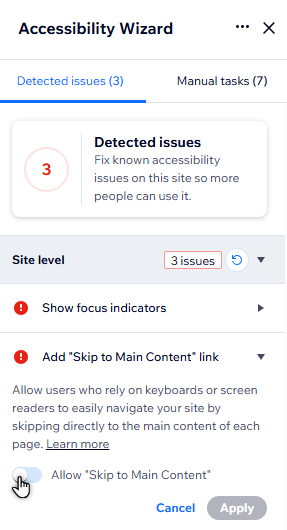
Good to know:
Once you have enabled Skip to Main Content from the wizard, it cannot be turned off.
Next step:
Go back to the Accessibility Checklist to continue improving the site's accessibility.


