About Segments
3 min
In this article
- What is a segment?
- How do I create a segment?
Learn more about segments and how to use them to target the right people.
What is a segment?
When you add a new contact to your contacts list, or someone performs an activity on your site such as signing up for your newsletter, all their data is stored (e.g. name, email, last purchased on your site, last viewed page). You can use this valuable information to organize your contacts into groups called 'segments' that are built from specific filters and criteria.
For example, create a segment for all contacts who have purchased an item on your site before, but have not purchased in the last 30 days. You can then send this specific group an incentive such as a email campaign with a special offer coupon.
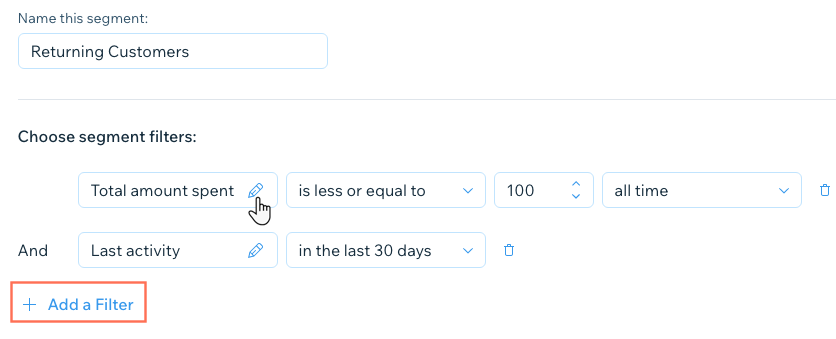
How do I create a segment?
Create a segment using filters and conditional logic. First pick a filter based on either a contact attribute (city, country, email, etc.) or a contact activity on your site (number of purchases, last purchased, etc.). Next choose the conditional logic for this segment (is equal to, is less than, etc). Depending on the filter, you might also choose a value.
Important:
The logic of the filter(s) change based on the initial attribute or activity you chose. For example, the conditions for 'last viewed' will be different than the conditions for 'last purchased'.
To create a segment:
- Click the drop-down next to Create Segment at the top right and choose how you want to create your segment:
Manually
With AI




