Wix Video: Changing the Cover Image of a Video
2 min
In this article
- Changing the cover image of a video
- FAQs
Grab your viewers' attention with an eye-catching cover image for your video. You can either upload a cover image, or choose a frame from the video itself.
Changing the cover image of a video
- Go to Video Library in your site's dashboard.
- Click the Edit icon
 next to the relevant video.
next to the relevant video. - Click Change cover under Cover Image.
- Select one of the suggested frames, or click the Add icon
 to upload an image.
to upload an image. - Click Set as Cover.
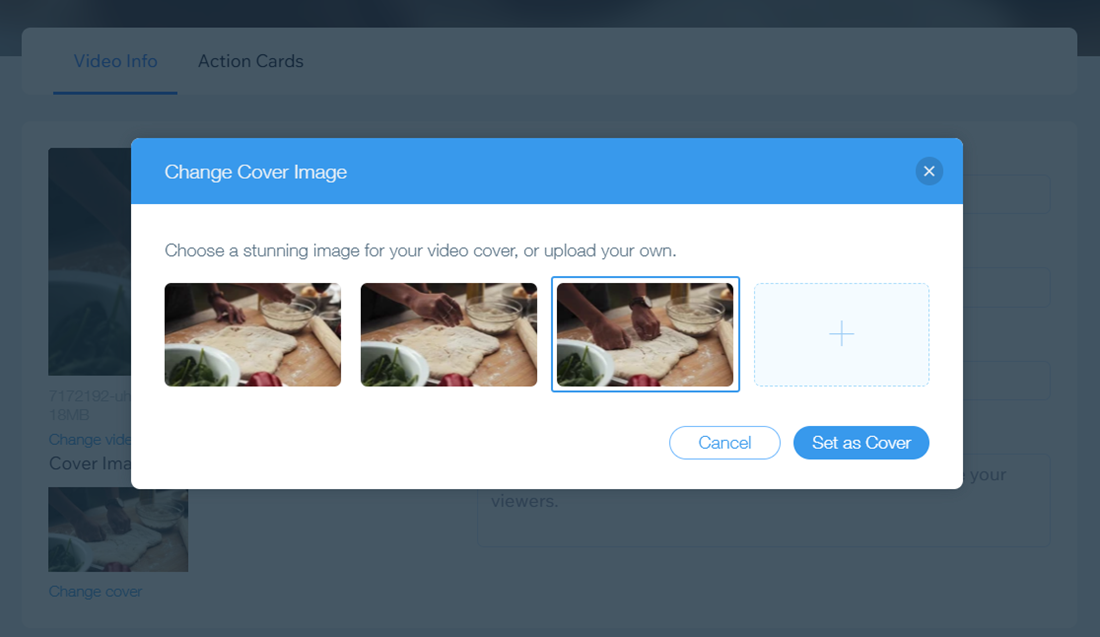
FAQs
Click a question below to learn more about changing the cover image of a video.
What file types are supported for cover images?
My upload failed, what should I do?
Can I change the cover image of my single video player?


