Managing Your Coupons
3 min
In this article
- Activating or deactivating a coupon
- Deleting a coupon
- FAQs
Manage your coupons by activating the ones you want to offer customers and deactivating or deleting coupons you don't want to make available.
Note:
If you delete or deactivate a coupon, customers won't be able to redeem it in checkout.
Activating or deactivating a coupon
You can save time by creating a coupon once and then reusing it when needed. For example, you can create a "Summer Sale Coupon" and deactivate it when the sale is over. When summer rolls around again, just click the toggle to activate it.
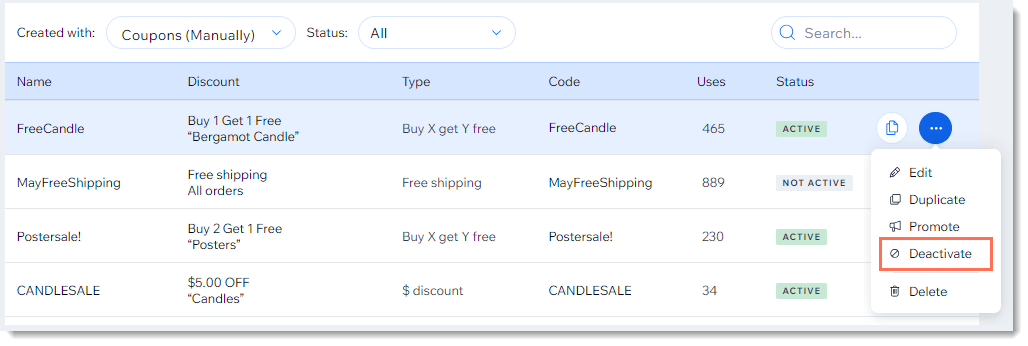
- Go to Coupons in your site's dashboard.
- Click the More Actions icon
 next to the relevant coupon.
next to the relevant coupon. - Click Activate or Deactivate.
Deleting a coupon
Keep your coupon page clean by deleting coupons that can no longer be used.
Note:
Once you delete a coupon, you can't undo this action. You can, however, recreate a coupon with the same details.
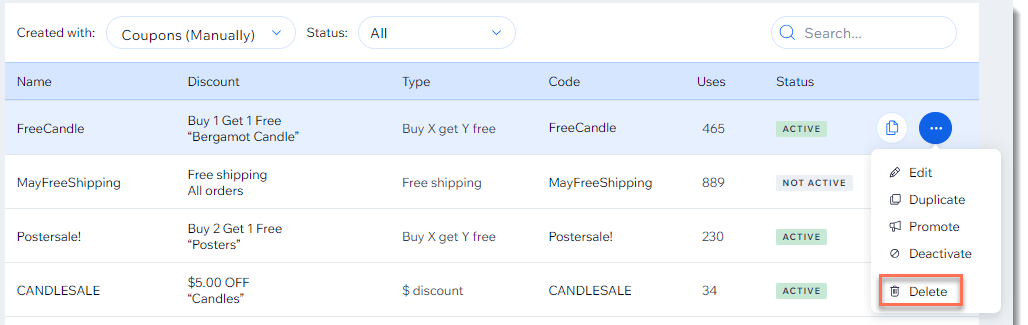
To delete a coupon:
- Go to Coupons in your site's dashboard.
- Click the More Actions icon
 next to the coupon you want to delete.
next to the coupon you want to delete. - Click Delete.
- Click Yes, Delete to confirm.
FAQs
Click below to learn more about managing your coupons.
Can I create a coupon by duplicating an existing coupon?
Can I edit a coupon?


