Wix Forum: Designing Your Forum
5 min
In this article
- Customizing the design of your navigation menu
- Customizing the design of your text
- Customizing the design for your icons and buttons
- Customizing the design of your background and borders
Get the right look for your forum. You can customize the layout, colors, fonts, and more. This will really help make your forum stand out and appeal to more members.
There are four elements of design to consider — navigation menu, text styles, icons and buttons, and background and borders.
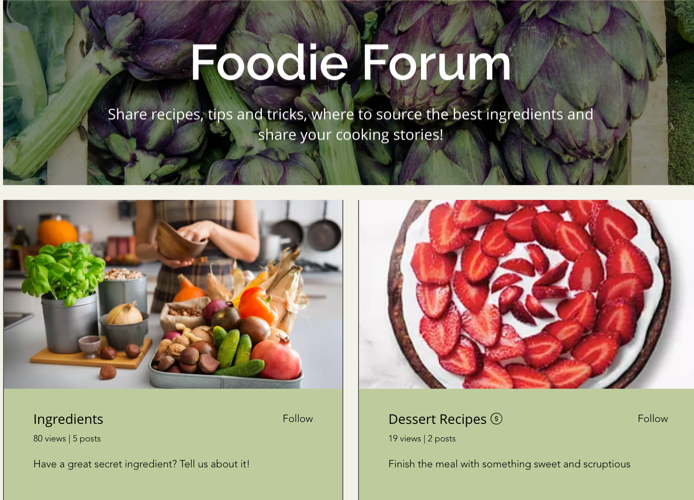
Customizing the design of your navigation menu
You can customize the design of your navigation menu by changing the colors of your fonts and icons and changing the level of opacity in your menu background.
To customize the design of your navigation menu:
- Go to your editor.
- Go to your Forum page:
- Click Pages & Menu
 on the left side of the editor.
on the left side of the editor. - Click your Forum page.
- Click Pages & Menu
- Click the forum element on your page.
- Click Settings.
- Click the Design tab.
- Click the Navigation menu tab to customize the navigation menu settings:
- Fonts and icons: Click the color box to choose a color for your fonts and icons.
- Background opacity and color: Drag the slider to change the level of opacity, and click the color box to choose a color for your background.
- Click Back.
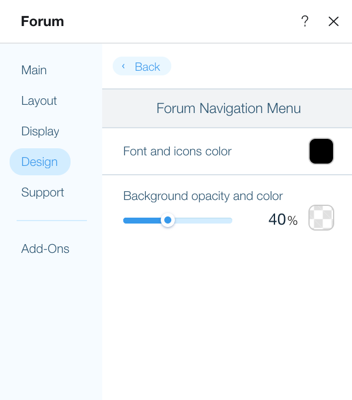
Customizing the design of your text
You can customize the design of your text by changing the font type and size.
To customize the design of your text:
- Go to your editor.
- Go to your Forum page:
- Click Pages & Menu
 on the left side of the editor.
on the left side of the editor. - Click your Forum page.
- Click Pages & Menu
- Click the forum element on your page.
- Click Settings.
- Click the Design tab.
- Click the Text styles tab to customize the text styles settings:
- Title: Click the Expand icon
 to customize the title style of the header.
to customize the title style of the header. - Description: Click the Expand icon
 to customize the description style of the header.
to customize the description style of the header. - Post text color: Click the color box to choose a color for your post text.
- Title: Click the Expand icon
 to customize the title style of the post text.
to customize the title style of the post text. - Description: Click the Expand icon
 to customize the description style of the post text.
to customize the description style of the post text.
- Title: Click the Expand icon
- Click Back.
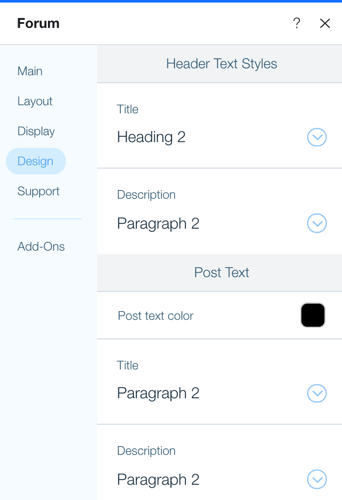
Customizing the design for your icons and buttons
You can customize the design of your icons and buttons by changing the colors of the button text, links and hashtags, and also the color of your comment icons.
To customize the design of your icons and buttons:
- Go to your editor.
- Go to your Forum page:
- Click Pages & Menu
 on the left side of the editor.
on the left side of the editor. - Click your Forum page.
- Click Pages & Menu
- Click the forum element on your page.
- Click Settings.
- Click the Design tab.
- Click the Icons and buttons tab to customize the icons and buttons settings:
- Button text color: Click the color box to change the button text color.
- Button opacity and color: Click the color box to select a button color and drag the slider to change the opacity.
- Corner radius: Drag the slider to change the corner radius.
- Links and hashtags: Click the color box to select a color for your links and hashtags.
- Comment icon colors: Click the color box to select a color for your comment icons.
- Click Back.
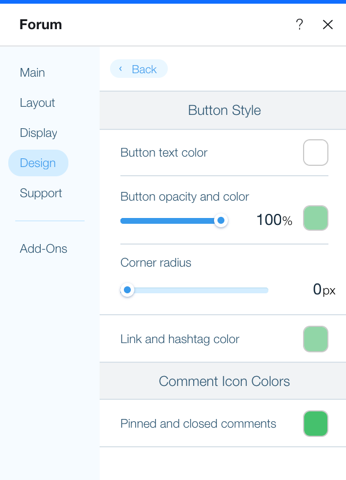
Customizing the design of your background and borders
You can customize the design of your background and borders by changing the color and opacity levels, along with the border width and corner radius.
To customize the design of your background and borders:
- Go to your editor.
- Go to your Forum page:
- Click Pages & Menu
 on the left side of the editor.
on the left side of the editor. - Click your Forum page.
- Click Pages & Menu
- Click the forum element on your page.
- Click Settings.
- Click the Design tab.
- Click the Background and borders tab to customize the settings for the background and borders:
- Forum background: Drag the slider to change the opacity, and click the color box to select a background color for the forum.
- Posts, categories, and sidebar background and opacity: Drag the slider to change the opacity, and click the color box to select a background color for your posts, categories, and sidebar.
- Posts, categories, and sidebar border color and opacity: Drag the slider to change the opacity, and click the color box to select a border color for your posts, categories, and sidebar.
- Border width: Drag the slider to change the width of the border.
- Corner radius: Drag the slider to change the corner radius.
- Click Back.
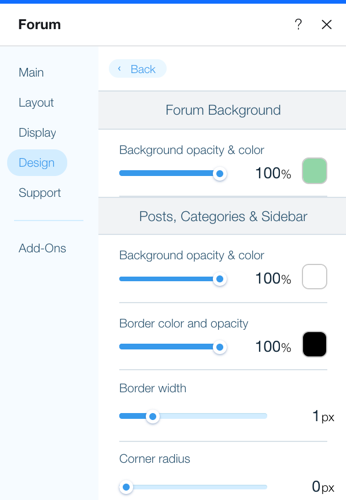
Check out your new customized forum
Don't forget to publish your site to see the new changes you've made.


