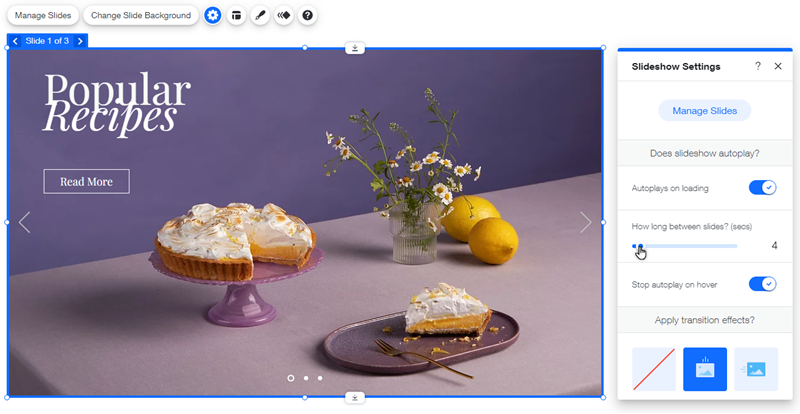Wix Editor: Setting How Your Slideshow Plays
2 min
In this article
- Adding a transition effect
- Changing your slideshow's autoplay settings
Choose exactly how your slideshow plays on your site. You can add cool transition effects between slides, as well as set whether the slideshow plays automatically, or if your visitors have to scroll through it manually.
Adding a transition effect
Apply a transition effect to your slideshow to choose how the slides move.
There are a range of options available, and you can customize how long they play for, as well as the direction they move.
To apply a transition effect:
- Click the slideshow in the editor.
- Click the Settings icon
 .
. - Select a transition under Apply transition effects? and customize it using the following options:
- How long do they last?: Choose how long or short your want the transition effects to be.
- Where do they start?: Select the direction the slideshow comes from.
Note: This option is available for the vertical and horizontal transitions only
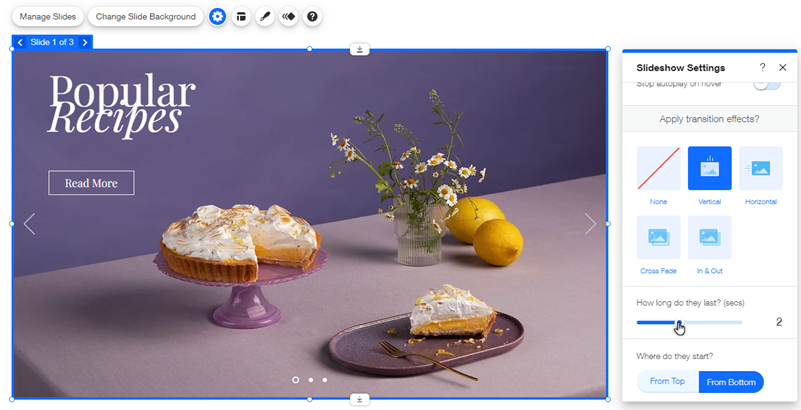
Note:
If you disable the Hide content outside frame toggle, not all transition options are available.
Changing your slideshow's autoplay settings
Choose if your slideshow plays automatically when your site visitor opens the page, or if your visitors have to play it manually using the navigation arrows or slide buttons.
Important:
If you disable autoplay, you need to add navigation arrows / buttons to your slideshow so your visitors can access all of the slides.
To change the autoplay setting on your slideshow:
- Click the slideshow in your editor.
- Click the Settings icon
 .
. - Click the Autoplays on loading toggle:
- Enabled: Your slideshow plays automatically when the page loads. The slides play continuously in a loop.
- Drag the How long between slides? slider to set the time between slides (in seconds).
- Click the Stop autoplay on hover toggle:
- Enabled: When your site visitor hovers over the slideshow, the slides pause on the slide they are viewing.
- Disabled: When your site visitor hovers over the slideshow, nothing happens; it continues playing.
- Disabled: Your slideshow is controlled by your site visitor using the navigation arrows and buttons.
- Enabled: Your slideshow plays automatically when the page loads. The slides play continuously in a loop.