Wix Blog: Embedding a Social Post in a Blog Post
2 min
You can embed social posts directly into blog posts in your site's post composer. Add the embed code of the social post as a HTML element and then customize its height, width, and positioning in your blog post.
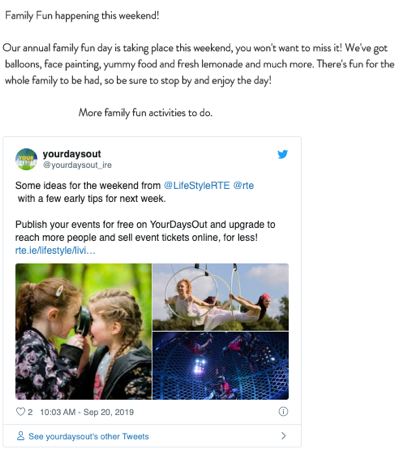
To embed a social post into a blog post:
- Go to the social post that you want to embed.
- Get the embed code by following the relevant instructions:
- Facebook: Click the More actions
 icon at the top right of the post and click </> Embed.
icon at the top right of the post and click </> Embed. - Twitter: Click the More actions
 icon at the top right of the post and select </> Embed Tweet.
icon at the top right of the post and select </> Embed Tweet. - Instagram: Click the More actions
 icon at the top right of the post and select Embed.
icon at the top right of the post and select Embed. - YouTube: Click Share under the relevant video and select <> Embed.
- Facebook: Click the More actions
- Copy the code.
- Go to Blog in your site's dashboard.
- Select the blog post that you want to edit.
- Click Add.
- Click HTML code under From The Web.
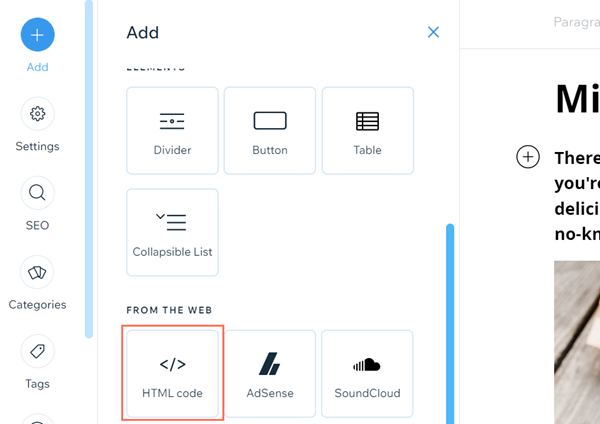
- Select HMTL Code on the pop-up.
- Paste the code you previously copied.
- (Optional) Adjust the height and width of the element select left, center, or right alignment for it.
- Click Save.


