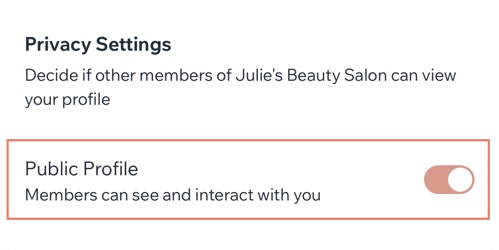Wix Mobile Apps: Editing Your Profile and Privacy Settings on the Member Apps
5 min
In the Spaces by Wix and Fit by Wix member apps, you have a default profile that shows your name and photo on every site you own or join. You can personalize your profile for each site by updating your name, photo, and privacy settings.
Choose to make your profile public, so other members can view your info and interact with you, or keep it private, which hides your details and limits interaction. Manage each site’s profile separately to control how you appear in every community.
Note:
You can only set your profile to private on sites you're a member of.
To edit your profile and privacy settings:
Spaces by Wix
Fit by Wix
- Open the Spaces by Wix app.
- Tap My Profile
 at the bottom.
at the bottom. - Tap View Profile at the top right.
- Choose what you want to do:
Edit your default profile
Edit your site profiles


 and choose an option:
and choose an option:
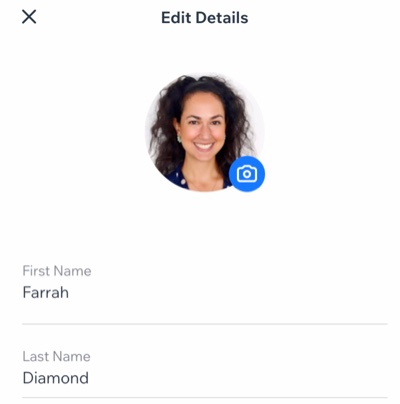
 next to the relevant field.
next to the relevant field.