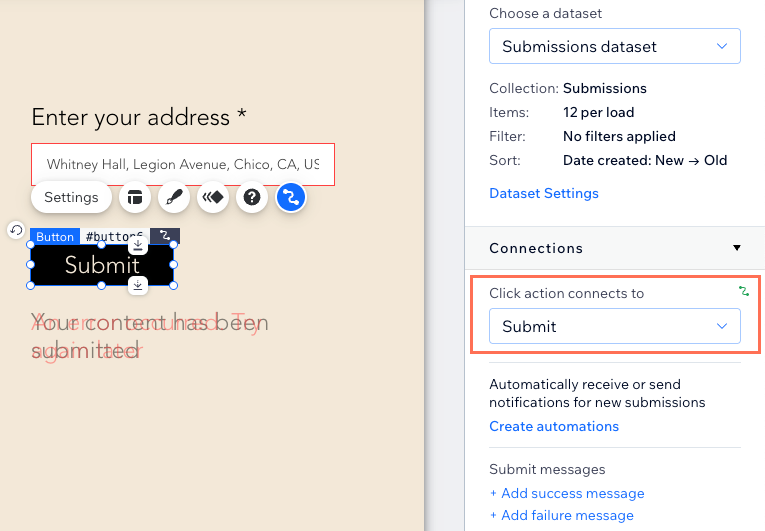Input Settings
2 min
Set the type and behavior of your text input to collect specific data formats and control user interaction with the field.
What kind of data can visitors enter in the text input?
How do I set placeholder or default text in the input?
How do I require users to fill in the field before submitting?
Can I limit the number of characters visitors can enter?
How do I set a custom validation rule?
What does “Read only” mean?
How do I choose how error messages appear?
Do I need to add a 'Submit' button so visitors can submit their inputs?