Editor X: About Concurrent Editing
5 min read
Editor X is transitioning to Wix Studio, our new platform for agencies and freelancers.Learn more about Wix Studio
Editor X is a collaborative real-time platform that lets users work simultaneously on the same site. You can edit the layout, design and content of pages or elements without overriding people's actions.
Changes made by other users appear in your Editor within seconds. This minimizes conflicts and allows you to collaborate efficiently with team members and site collaborators.
In this article, we'll review the features that ensure you're always in sync:
Want to collaborate?
You can invite people to join your site / account team directly from Editor X, clicking the Invite button at the top right.
Avatars on the top bar
When other people are editing the same site, you can see each other's avatars at the top right.
Hover over an avatar to see people's names, profile pictures, email addresses and the page they're currently viewing. Clicking the avatar re-directs you to the current page that person is working on.

If a user has been inactive for a while, their avatar becomes blurry. Hover over their avatar to see the time that passed since they were last active in the Editor:
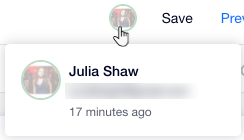
Note for Account Teams:
When collaborating in Editor X, people outside of your team can see your details (name, email and profile picture) if they're also currently working on the site.
Concurrent editing of pages and elements
See which pages other users are working on and the specific elements they're editing. Hover over a page in the Pages panel to see who's there:
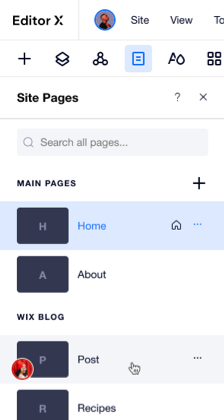
Similarly, an element that someone is working on will feature a distinct frame and a label with the person's name:

Note:
This feature does not support elements related to apps (e.g. Stores, Blog, CMS). This means you might not see when someone else is editing these elements.
Deleted elements, pages and breakpoints
When collaborating on the same site, it's possible for other users to delete elements, pages and breakpoints you're working on.
Click below to learn what happens in specific cases and what kind of notification you should expect to see:
Parent elements
Pages
Breakpoints
Undoing previous actions
When collaborating on the same site, every user can undo their own actions. This means you can generally revert your changes without undoing other people's work.
Undoing actions on the same element
While you can't undo other people's actions across Editor X, the mechanism works differently if you're editing the same element. If someone makes the same type of change to an element (e.g., design changes), clicking Undo reverts their action as well – not just your own.
For example, if you adjust a button's background but someone else is adding shadow, undoing your action reverts the new shadow settings as well.
What are the different change types?
Additionally, if another user deletes or cuts an element you were working on, it prevents you from undoing your actions as the element doesn't exist.
Restoring a previous version of a site
When someone restores a saved version of a site, all other users working on that site will be asked to refresh Editor X.
After refreshing the page, you can continue editing the site as normal.
Writing code in Dev Mode
When adding code to Editor X using Velo, multiple people can turn Dev Mode on but only one person can edit the code at a time. By default, the user who accessed the code first can edit it until they exit the Editor.
Other users can still turn Dev Mode on and view the code in read-only mode. If any changes are made, everyone can see them within a few seconds.
Tip: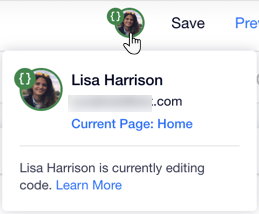
When someone is editing the code, you can see a special badge next to their avatar:
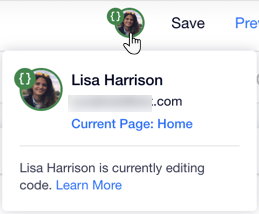
Want to learn more?
Check out our lesson on concurrent editing in the Editor X academy.


