Wix Restaurants: Customizing Your Reservation Settings in the Wix Owner App
2 min read
It's easy to make updates to your restaurant's reservation settings using the Wix Owner app. You have the same controls as you would on a desktop, allowing you to react quickly and make changes on the go to numbers such as maximum party size and advanced notice time.
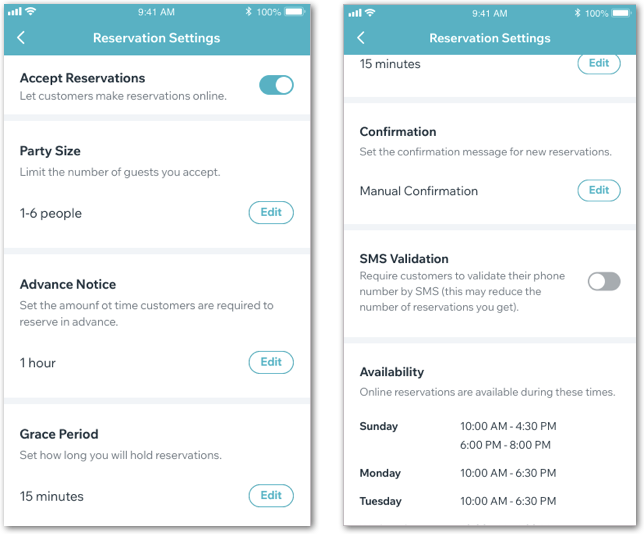
To customize your reservation settings in the Wix Owner app:
- Go to your site in the Wix Owner app.
- Tap Manage at the bottom right.
- Tap Reservations under Business apps.
- Tap the Settings icon
 at the top right.
at the top right. - Tap the Accept Reservations toggle to allow customers to make reservations online from your live site.
- Enabled: Customers can book a table from your site.
- Disabled: Customers must contact you to make a reservation and there is no online reservation option.
- Choose a minimum or maximum party size for your reservation.
Show me more
8. Set a time that customers must book ahead.
Show me more
9. Set a grace period for how long you hold reservations.
Show me more
10. Choose whether to automatically or manually confirm new reservations.
Show me more
11. Tap the SMS Validation toggle to require customers to validate their phone number first:
- Enabled: Customers must validate their phone number by SMS text message before their reservation can be confirmed.
- Disabled: Customers do not need to confirm their phone number before making a reservation.
Under Availability you can view the times and days of the week when online reservations are available for your restaurant. You can make changes to these settings from your desktop by following the Availability instructions in Step 4 of this article.
Did this help?
|