Wix Partners: Managing Your Tasks & Reminders
3 min read
Organize and prioritize your work related to your business as a Wix Partner. Create tasks, set due dates and receive notifications when tasks are due. You can assign tasks to yourself or anyone on your team, and link them to your contacts. When you're done, mark the task as complete.
In this article, learn how to:
Creating a task
Add new tasks to your board in a few clicks. Simply click New Task and describe what needs to be done - any other detail is optional. Make sure your task gets done by setting a due date.
Create tasks automatically:
Set up automations that create tasks for you in response to a trigger you choose.
To create a new task:
- Click Partner Dashboard at the top of your Wix account.
- Click the CRM Tools tab on the left.
- Click the Tasks & Reminders tab on the left.
- Click + New Task at the top right.
- Write your task in the text field.
- (Optional) Add the following details:
- Due Date: Select the due date for this task.
- Link to Contact: Select the relevant contact from the drop-down menu.
- Assign to Your Team: Assign the task to yourself or to someone on your team.
Note: This feature will be available to Partners soon.
- Click Done to save your task.

Viewing & managing your tasks
Go to Tasks & Reminders to see a list of all your pending tasks. From here you can edit your tasks, delete those you don't need and check completed tasks off the list.
To manage your tasks:
- Click Partner Dashboard at the top of your Wix account.
- Click the CRM Tools tab on the left.
- Click the Tasks & Reminders tab on the left.
- Hover over the relevant task and choose what you want to do:
- Mark complete: Select the checkbox next to the task to mark it complete.
- Edit: Click Edit to update the details of the task.
- Delete: Click the Delete icon
 to remove the task.
to remove the task.
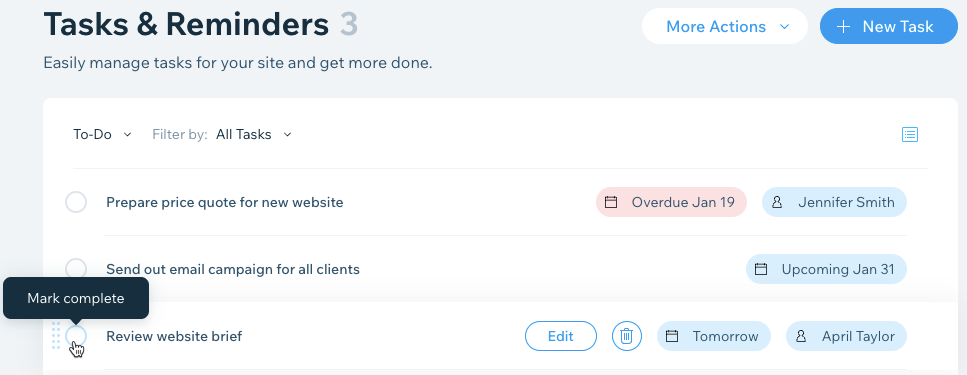
Tip:
You can access your completed tasks at any time. Click To-Do at the top left and select Completed from the drop-down menu.
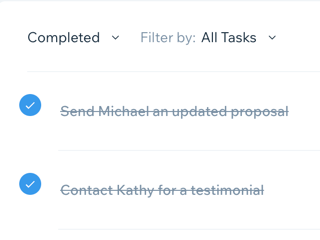
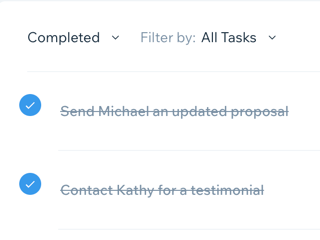
Getting notified when a task is due
Stay on top of you work at all times by enabling task notifications. Set notifications to appear on your dashboard whenever a task is due. You can also get the notification on your web browser, even when you're not on Wix.com.
To set notifications for your tasks:
- Click Partner Dashboard at the top of your Wix account.
- Click the Settings tab on the left.
- Click the Inbox Settings tab on the left.
- Click Edit Desktop Notifications.
- (Optional) Enable the Enable Desktop Notifications toggle to get notified, even when you're not on Wix.com.
- Enable dashboard notifications:
- Click the Dashboard section.
- Enable the relevant toggle under Tasks & Reminders:
- Task is due: Get notified when tasks are due.
- Task assigned to you: Get notified when tasks are assigned to you.
- Enable email notifications:
- Click the Email section.
- Enable the Task is due toggle to get notified when tasks are due.
Did this help?
|