Wix Editor: Finding Your Pinterest URLs
2 min read
Wix offers many ways for you to use Pinterest on your site. You can learn about all the options here. To set up these elements, you may be asked to enter your Pinterest URL, Pinterest board URL or Pin URL. This article explains how to retrieve these URLs.
Which element are you trying to set up?
Social Bar
The Social Bar includes a Pinterest icon. If you choose to include it, you'll need to link it to your Pinterest profile page. Learn More

To retrieve the URL of your Pinterest profile:
- Sign in to your Pinterest account.
- Click your profile picture at the top right.
- Copy the URL in the browser address bar.
Pinterest Follow
Pinterest Follow lets you share one of your Pinterest boards with your site visitors. Visitors can check out content that you've pinned and follow you to see future pins. Learn More

To set up the Pinterest Follow button on your site, you'll need to URL of the Pinterest board you want to share.
To retrieve the URL of the Pinterest board:
- Sign in to your Pinterest account.
- Click your profile picture at the top right.
- Select the board you want to share.
- Copy the URL in the browser address bar.
Share from Pinterest
Share from Pinterest lets you share any pin (yours or someone else's) directly on your site. To set it up, all you need is the URL of the pin you want to share.
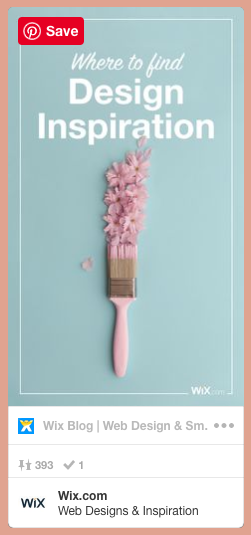
To retrieve the Pin URL:
- Sign in to your Pinterest account.
- Find the relevant pin (either on one of your boards or on someone else's).
- Copy the URL in the browser address bar.
Did this help?
|