Managing Files and Folders in the File Share App
2 min read
With the File Share app, you can create a file sharing library where people can exchange ideas and collaborate on projects.
Save time by making changes to multiple files and folders at once on your live site or your site's dashboard. Select the files and folders you want to change and then download, move, or delete them.
In this article, learn more about managing files and folders:
Managing files and folders from your site's dashboard
You can download, move or delete multiple files or folders directly from your site's dashboard.
To manage files and folders from your site's dashboard:
- Go to File Share in your site's dashboard.
- Go to the relevant file or folder.
- Click the checkboxes next to the files you want to select.
- Select an option at the top right:
- Delete: Delete the files from the app. Click Delete to confirm.
- Move: Select the folder you want to move the files to and click Move Here.
Tip: Click + New Folder if you need a new folder to add your files to. - Download: Download the files to your computer.
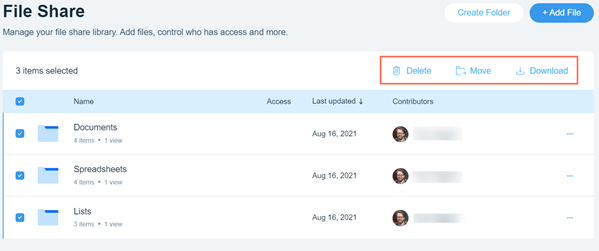
Managing files and folders on your live site
You also have the option to download, move or delete multiple files or folders from the File Share app on your live site.
To manage files and folders on your live site:
- Go to the File Share app on your live site.
- Log in using the email address associated with your Wix account.
- Go to the relevant file or folder.
- Click the More Actions icon
 next to the relevant file or folder.
next to the relevant file or folder. - Select Select items.
- Click the checkboxes next to the files you want to select.
- Select an option at the top right:
- Delete: Delete the files from the app. Click Delete to confirm.
- Move: Select the folder you want to move the files to and click Move Here.
Tip: Click + New Folder if you need a new folder to add your files to. - Download: Download the files to your computer.
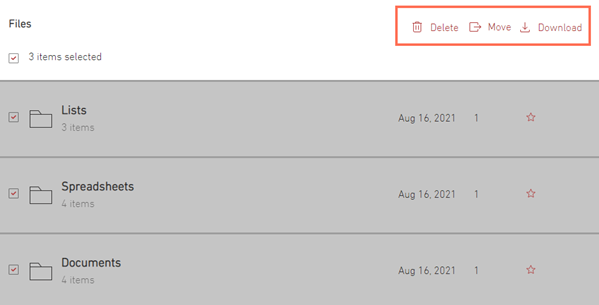
Did this help?
|