Email Marketing: Resending a Campaign
2 min read
You can resend an email campaign to any recipients who have not yet opened your email. 24 hours after you send a campaign, a Resend icon  appears next to your campaign stats. If your email open rate was 100% you will not see this option, as everyone saw your email.
appears next to your campaign stats. If your email open rate was 100% you will not see this option, as everyone saw your email.
 appears next to your campaign stats. If your email open rate was 100% you will not see this option, as everyone saw your email.
appears next to your campaign stats. If your email open rate was 100% you will not see this option, as everyone saw your email.Resending a campaign also provides an opportunity to re-engage recipients who missed the campaign in their inbox initially. Before resending you can also update the subject line to see if more people will interact with the email the second time.
Important:
Resending a campaign counts towards your monthly balance. To increase your balance, upgrade your plan.
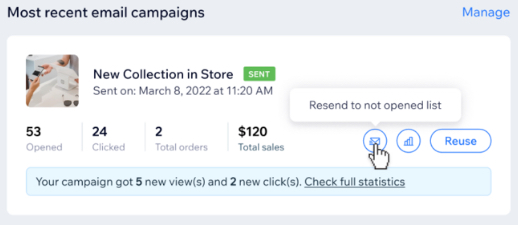
To resend an email campaign:
- Go to Email Marketing in your site's dashboard.
- Navigate to the campaign you want to resend under Most recent email campaigns and click the Resend icon
 to resend the campaign to contacts on the list who didn't open.
to resend the campaign to contacts on the list who didn't open.
Note: This icon only appears 24 hours after the first campaign was sent to give your recipients time to open when it's convenient for them. - Add a subject line for the campaign. You can use the same subject line as the previous campaign, however it is recommended to tweak it to try to improve the chances of people engaging with the campaign.
- When you're ready to resend the campaign click Send Now. You can see how many recipients will receive the new campaign at the top. You can also select specific contacts to target.
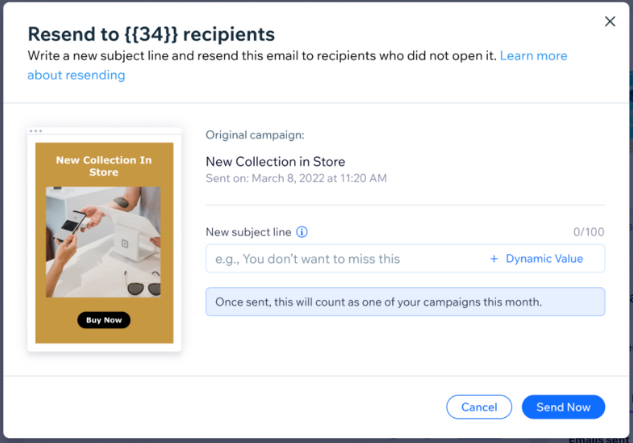
In your Email Marketing dashboard, your resent campaign is displayed as a new campaign with the label 'Re-sent email.'

Did this help?
|