Editor X: Rotating Elements
2 min read
In this article
- Rotating Elements
- Docking and Margins for Rotated Elements
Editor X is transitioning to Wix Studio, our new platform for agencies and freelancers.Learn more about Wix Studio
Using Editor X, you can rotate elements to set them at the exact angle you need. This helps to ensure that all of your elements align perfectly with one another.
Learn more about:
Rotating Elements
- Select the element that you want to rotate.
- Click the Inspector icon
 at the top right.
at the top right. - Click Adjust.
- Enter the angle next to Rotate.

Docking and Margins for Rotated Elements
The Inspector panel lets you accurately position every element on your page. You can dock elements to any side of the section, container, or grid cell they’re in, and use margins to set the distance between the element and the edges.
If you've already customized your element's docking and margins, rotating it doesn't change these settings. In the example below, the margin value doesn't change after the element was rotated:
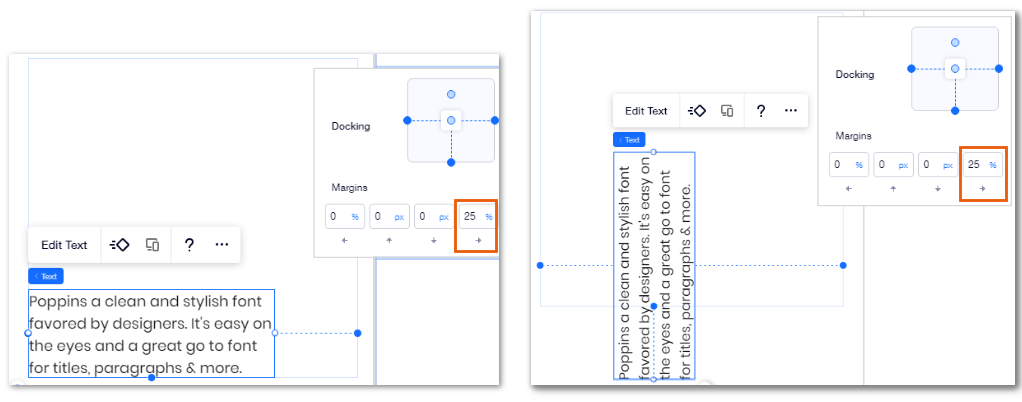
Tip:
If the rotated element doesn't align in the proper direction, try using negative values in the margins to adjust the positioning.
