Editor X: Adding Video Masks
1 min read
Editor X is transitioning to Wix Studio, our new platform for agencies and freelancers.Learn more about Wix Studio
Use a video mask to give your VideoBox a unique shape and a striking visual effect. Choose from thousands of shapes and vector art, or upload a shape of your own (SVG file) to cut out your video.
To add a mask to your VideoBox:
- Click your VideoBox in Editor X.
- Click the Mask icon
 .
. - Choose a shape for your VideoBox in one of the following ways:
- Select a shape from the list.
- Click the Add icon
 to view more shapes and vector art in the Media Manager. You can also upload your own SVG file from here.
to view more shapes and vector art in the Media Manager. You can also upload your own SVG file from here.
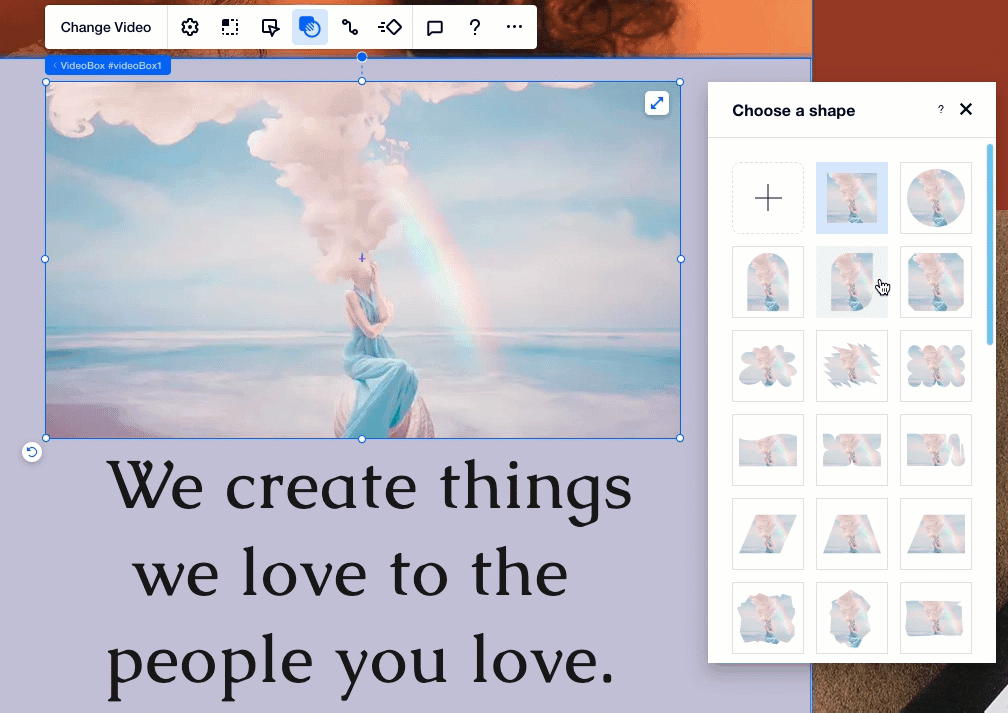
Need to replace the video?
Click your VideoBox and click Change Video to access the Media Manager. You can choose a free video offered by Editor X or use a video from your site files.
