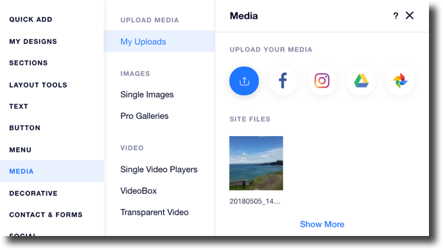Editor X: Adding Wix Video
3 min read
In this article
- Adding Wix Video
- Adding Wix Video Elements
Editor X is transitioning to Wix Studio, our new platform for agencies and freelancers.Learn more about Wix Studio
Wix Video is a great platform that allows you to showcase your videos, engage your visitors and monetize your video content. Upload your own content, or add videos from YouTube, Facebook and more to your video library.
You can also set up a live stream so that you capture every moment as it happens. The sky's the limit with Wix Video, so why not get started today?
In this article, learn how to:
Adding Wix Video
Adding Wix Video directly from the Wix App Market will add a video widget where you can fully customize the settings to suit your needs.
To add Wix Video to your site:
- Click the App Panel icon
 on the top bar of Editor X.
on the top bar of Editor X. - Type "Wix Video" in the search bar and select Wix Video from the drop-down menu.
- Click Add to Site.
- Click OK.
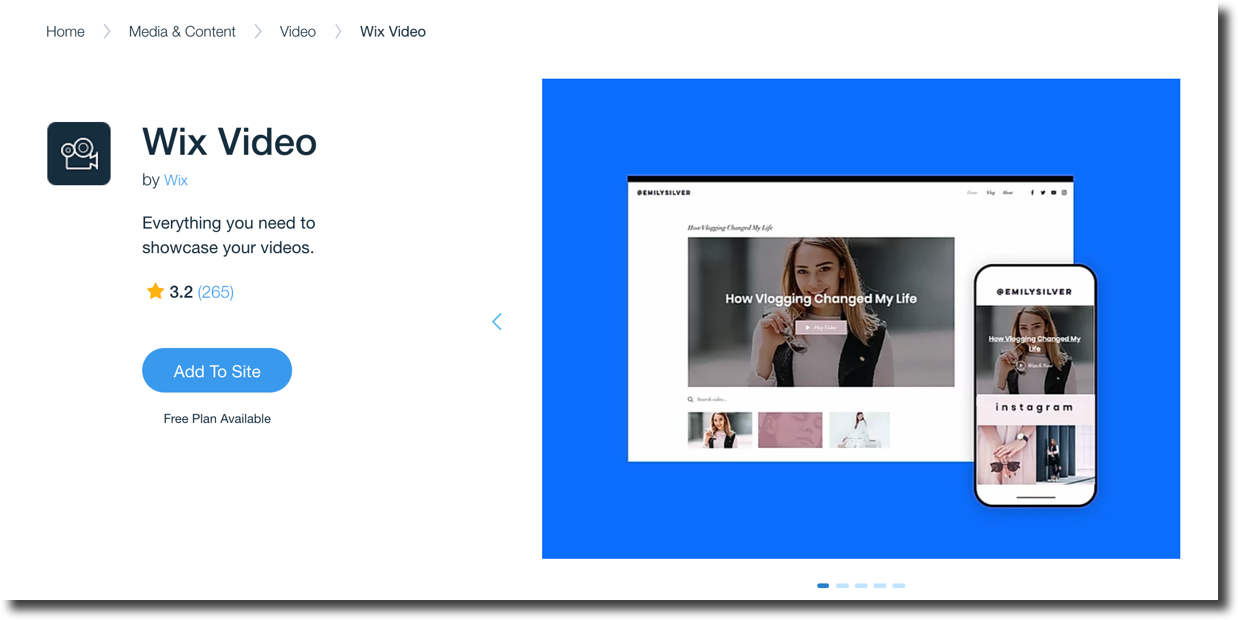
Wix Video is also good for business.
Individual videos can be purchased or rented, and whole channels can be made accessible to subscribers only. Learn more about selling and renting videos.
Adding Wix Video Elements
You can also add individual video elements to your site from the Add Elements Panel. Here you can add single video players, video boxes and transparent video elements.
To add video elements to your site:
- Go to the page where you want to add the element.
- Click Add Elements icon
 on the top bar of Editor X.
on the top bar of Editor X. - Click Media.
- Click on the element you want to add.
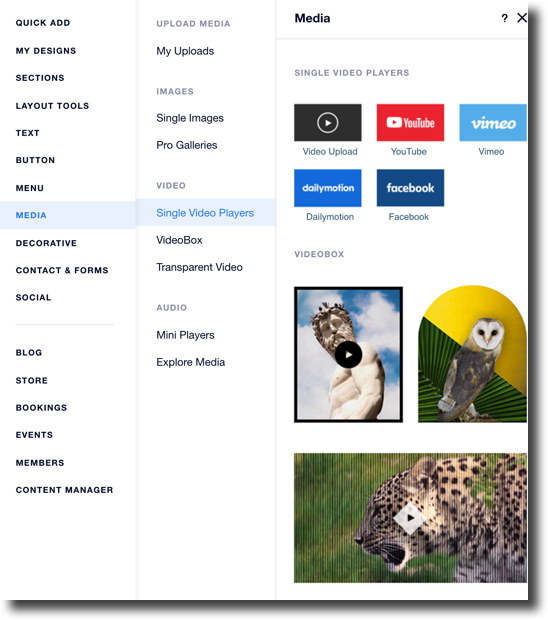
Tip:
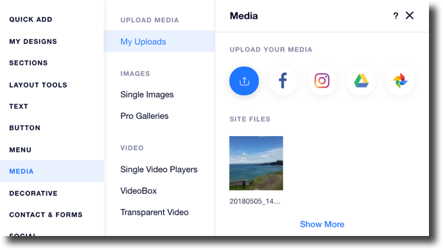
You can access the Media Manager in the Upload Media section. If you have not yet uploaded media files to your Media Manager, click the Upload icon  to upload new files. If you have already uploaded some files click Show more to take you directly to the Media Manager.
to upload new files. If you have already uploaded some files click Show more to take you directly to the Media Manager.
 to upload new files. If you have already uploaded some files click Show more to take you directly to the Media Manager.
to upload new files. If you have already uploaded some files click Show more to take you directly to the Media Manager.