Wix Payments: Enabling Point of Sale (POS)
2 min
Important:
Using a Wix POS solution with Wix Payments as a payment provider is currently only available to US, Canada and UK-based Wix merchants.
Enable Wix Point of Sale in your site's dashboard to access multiple POS solutions for your business. Once POS is enabled and your Wix Payments account is verified, you can choose the solution that best fits your needs, including ordering POS hardware for a physical store or using your mobile phone to make sales.
Before you begin:
- In order to enable Wix Point of Sale, you must first set up your Wix Payments account.
- To receive your payouts, Wix Payments requires every account to undergo a verification process. Learn more about the verification process
General Info | |
|---|---|
Supported country | Canada, United States, United Kingdom |
Supported currency | CAD, USD, GBP |
Processing fees | USA: 2.6% + 0 USD Canada: 2.7% + 0 CAD Canada Interac: 0.15 CAD UK: 1.7% + 0 GBP |
Payout Frequency | Daily, weekly, monthly |
Requirements | Fully verified Wix Payments merchant account. Learn how to connect to Wix Payments |
To enable Wix Point of Sale:
- Go to Accept Payments in your site's dashboard.
- Click Manage next to Wix Payments.
- Enable the toggle next to Wix Point of Sale.
Note: If you’re in the United States, United Kingdom or Canada, and you don’t see the Wix Point of Sale option, contact Customer Care.
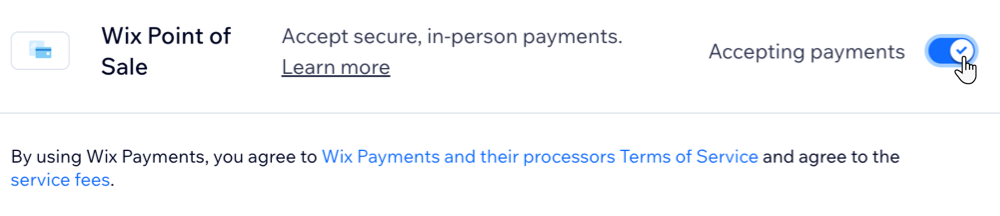
- (If required) Complete verification as necessary. You can track your verification status from your Wix Payments dashboard.
Next steps:
Once you have enabled Wix Point of Sale and your Wix Payments account is verified, you can choose the most suitable POS solution for your business.


