Login Screen Visibility for Your Native Mobile App
4 min read
In this article
- Visitor mode vs. member mode
- Disabling approval to join
- FAQs
There are 2 modes available for your own native mobile app's login screen: visitor mode and member mode. The mode you select decides if visitors to your app (who are not members) can access it without signing up.
Visitor mode vs. member mode
Visitor mode allows non-members who download your app from app stores to use it partially without creating an account. Visitors can explore your app's features, but some functionalities will be restricted. If they attempt an action that requires logging in (e.g. making a purchase or commenting on a blog post), they will be prompted to sign up and become a member.
Member mode requires anyone who downloads your app to see the login screen immediately upon launching it. Users must sign up before accessing any content.
Important:
Visitor mode is mandatory for specific types of businesses according to Apple's data collection and storage guidelines. If your business is a restaurant, includes an e-commerce component, such as an online store, or features a blog element, you must enable visitor mode.
Disabling approval to join
Before enabling visitor mode, check your mobile app settings in the Wix app. If the Join Approval toggle is enabled, disable it first before you select Visitor mode.
Wix app
Wix Studio app
- Go to your site in the Wix app.
- Tap Manage
 at the bottom.
at the bottom. - Tap Settings then tap Your Mobile App.
- Tap Join approval and disable the toggle.
Note: Once the toggle is disabled, anyone can join your app without needing approval. They need to sign up to perform most app actions.
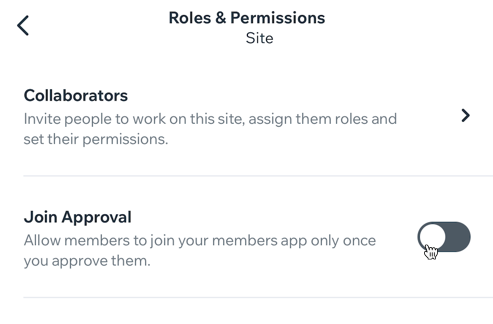
FAQs
Click a question below to learn more about your login screen visibility on your native mobile app.
Can I use visitor mode with 'Join Approval' enabled?
Can I switch between member mode and visitor mode once my app is live?
How do app visitors become members?
Will existing members need to re-login if I switch modes?
How does visitor mode affect the visibility of my app's content?
Can I customize the login screen in both modes?
What should I do if I have a business that requires visitor mode according to Apple's guidelines?
Can I restrict certain content in visitor mode?
Is there a way to track which mode is more effective for my app?
Can I offer discounts for visitors to sign up in visitor mode?
What should I do if my app is rejected by the App Store due to login screen visibility settings?
