ADI: Managing Purchased Wix Gift Cards
2 min read
From the Sales tab in the Gift Card section of your site's dashboard, you can view and manage all the gift cards that customers have purchased.
Show me how to access the Sales tab
Note:
It is not possible to refund the purchase of a gift card.
Learn how to:
Viewing gift card & customer information
You can view the status of each gift card at a glance from the Sales tab.

Each gift card has one of the following status:
- Active: The card is not disabled or expired.
- Scheduled: The card was purchased and is set to be delivered at a future date.
- Expired: It has passed it's expiration date.
- Disabled: You have manually disabled the card so it cannot be redeemed at checkout.
Hover over a specific sale and click View to see more details. You can click the sender or recipient name to view their contact details and make updates.
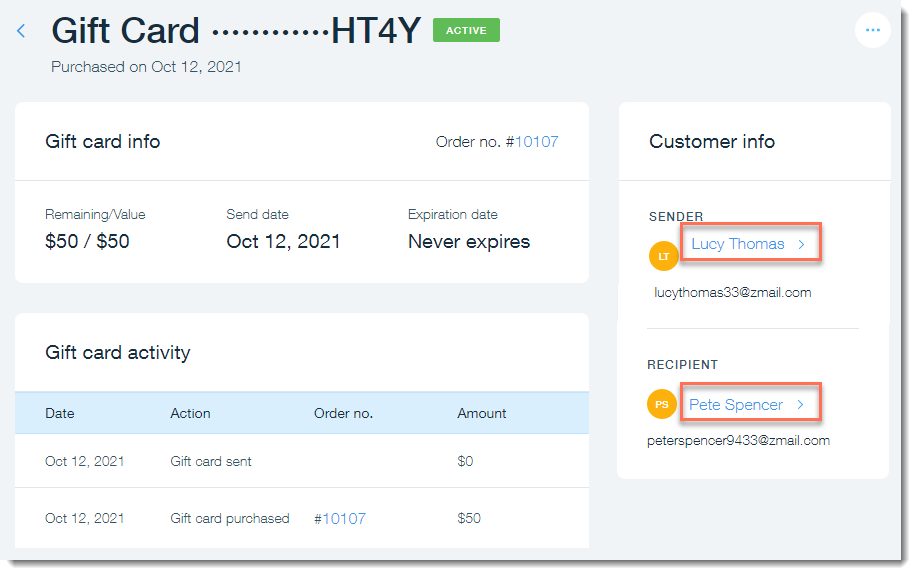
Search for a gift card:
To locate a specific gift card order, enter the last 4 digits of the gift card code or a complete email address in the search field at the top right.
Disabling gift cards
You may occasionally need to disable a gift card, for example if a gift card was sent by mistake to the wrong email address.
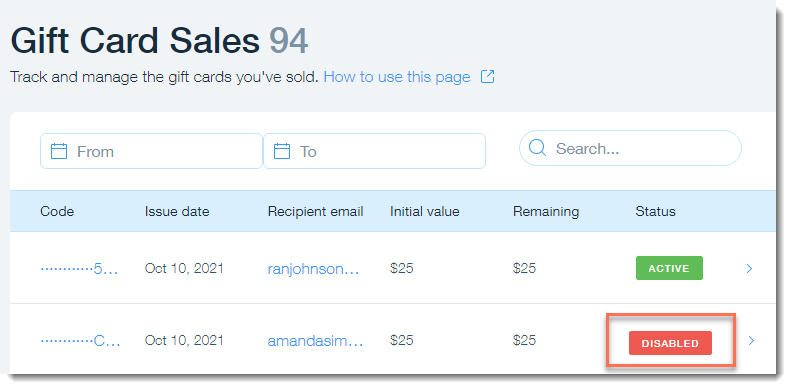
To disable a gift card:
- Go to the Sales in your site's dashboard.
- Hover over the sale you want to disable and click View.
- Click the Show More
 icon.
icon. - Click Disable gift card.
- Click Disable gift card to confirm.
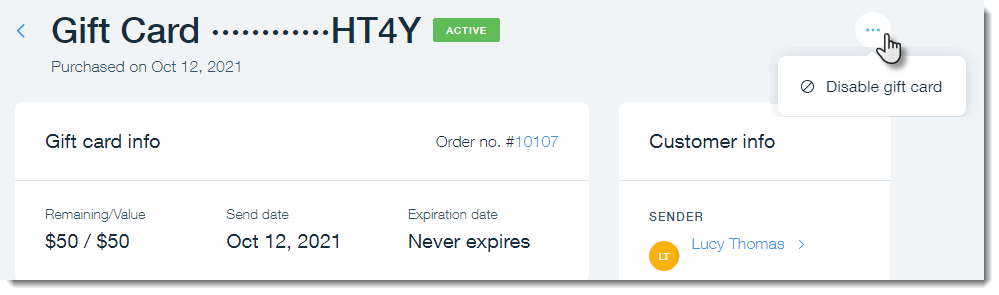
Did this help?
|