Optimizing Your Images and Galleries for SEO (Alt Text)
5 min
In this article
- Adding alt text to individual images
- Adding alt text to gallery images
- Adding alt text to strips
- Adding alt text to vector art
You can help get your images found in search results like Google by adding text to them. Since search engines cannot “read” an image, they search your site's HTML code for text that describes the image. This text is known as “alt text”.
Adding your own alt text to your images gives both your visitors and search engines valuable information about your site’s images. It helps search engines to match your site's pages to what your users search for and include your pages in relevant search results.
Alt text is also important for accessibility purposes. Some of your site visitors might be using screen readers, which read out the alt text to describe the media on your site. Learn more about improving accessibility
To optimize your images for SEO, your alt text should describe the image accurately while also using your site’s keywords.
Tip:
- You can add alt text to Wix Blog images and Wix Stores product images.
- You don't need to add alt text to images that don't relate to the content of your site, such as decorative images and social icons.
Adding alt text to individual images
You can add alt text to individual images on your site in your site's Editor.
To add alt text to individual images:
Wix Editor
Studio Editor
- Go to your editor.
- Click the image.
- Click the Settings icon .
- Enter a description of the image under What's in the image? Tell Google. Note: This description provides visitors and search engines (such as Google) with information about your image.
- Add the tooltip text under Does this image have a tooltip?. Note: This text appears when you hover over the image.
Note:
Currently, it is not possible to bulk add/edit alt text from your editor or site dashboard. If this is something you'd like to see in the future, vote for that feature.
Adding alt text to gallery images
By default, the titles of the images in your galleries are used as their alt text. Wix Pro Gallery also lets you edit your alt text to be different from the title.
To add alt text to gallery images:
- Click the gallery in your editor.
- Click Manage Media or Change Images.
- Click an image to select it.
- Enter a title for the image on the right.
- (For Wix Pro Gallery) Edit the alt text for your image under Alt Text if you want it to be different from your image's title.
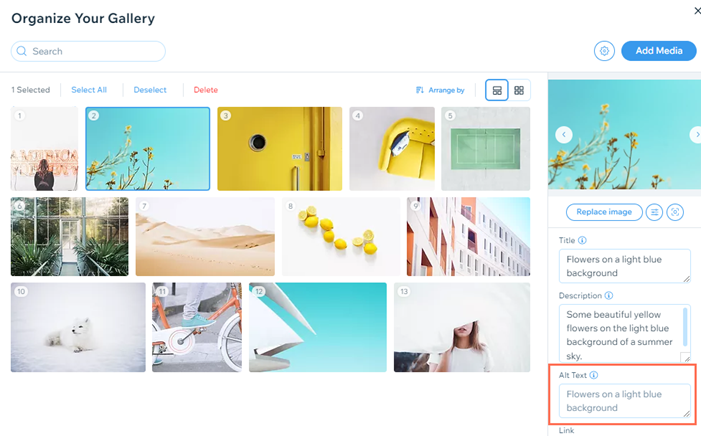
- Click Done.
- Publish your site.
Note:
Different galleries have different ways of adding alt text. Learn more about gallery characteristics
Adding alt text to strips
You can add alt text to strips that have image backgrounds.
The strip image's name in the Media Manager does not qualify as alt text, and you need to add it using the steps below.
To add alt text to strips:
Wix Editor
Studio Editor
- Go to your editor.
- Click the strip.
- Click Change Background.
- Click the Settings icon .
- Scroll down to Image Text.
- Enter your alt text under What's in the image?
Note:
It's also possible to add alt text to other background images, including those on slideshows, hoverboxes, lightboxes, columns, and more.
Adding alt text to vector art
You can add alt text to your vector art in your site's editor.
To add alt text to vector art:
Wix Editor
Studio Editor
- Go to your editor.
- Click the vector art.
- Click the Settings icon .
- Enter your alt text under What's in the vector art? Tell Google.
Want to learn more?
You can read about Wix's great SEO features and how to use them in the Complete Wix SEO Guide.


 .
. 


