Creating Tasks Instantly with Wix Automations
2 min read
With Wix Automations, you can create tasks in response to a trigger, such as a form submitted on your site. You can choose to assign tasks to yourself or a member of your team, and set a due date for completion.
To create a task with Wix Automations:
- Go to Automations in your site's dashboard.
- Click + New Automation in the top right corner.
- Click + Start from Scratch or choose a suggested automation.
- Click the title to give your automation a name.
- Select a trigger for your automation.
- Select Create a task as your automation's action.
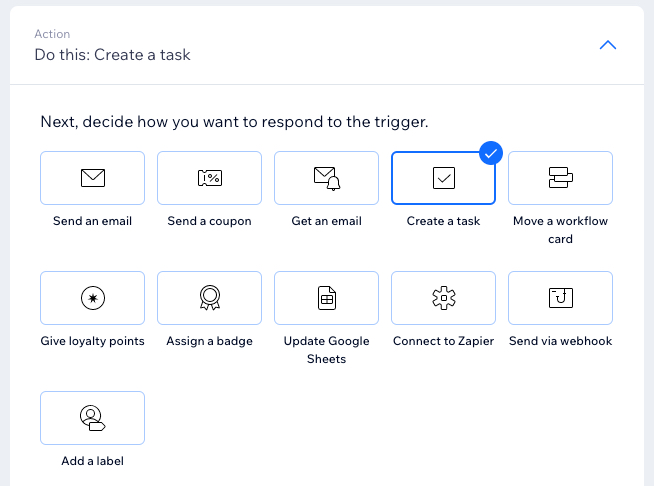
- Enter your task in the Add a task for you or your team field.
- (Optional) Assign the task to you or someone on your team using the drop-down menu.
- Click the Set a due date toggle to choose whether to set a due date:
- Enabled: Select a value in the Number of days to complete task field.
- Disabled: Your task will not have a due date.
- Click the Timing section to expand it.
- Click the Choose a time to send this action drop-down to select when the action should be carried out:
- Immediately: The action is performed as soon as the trigger occurs.
- Set custom time: The action is performed after the trigger, at a time set by you. Click the up and down arrows to set the number and click the drop-down to choose between days, hours and minutes.
- Click the Limit frequency to drop-down to set trigger frequency:
- Don't limit (trigger every time): Your action will take place every time it is triggered by a visitor.
- Once per contact: Your action will take place only once per contact.
- Once per contact every 24hrs: Your action will take place only once per contact in any 24hr period.
- Click Activate.
Did this help?
|