Online Programs: Adding and Managing the Program List Add-On
4 min read
The Program List Add-On allows you to add your program list to any page of your site, making it an excellent way for promoting programs and attracting more participants.
You can also choose specific programs to display on relevant pages, such as showcasing fitness or nutrition programs on a lifestyle page.

Tip:
This article refers to the Program List Add-On. Any changes you make to the add-on don't affect the Program List page.
In this article, learn how to:
Adding the Program List Add-On to your site
Incorporate the add-on into any page of your site to promote programs in places where your visitors are most likely to interact with them. For instance, spotlight your program list on the homepage for instant visitor attention.
Wix Editor
Studio Editor
- Go to your editor.
- Click Pages & Menu
 on the left side of the editor.
on the left side of the editor. - Click Program Pages.
- Click your Program List page.
- Click the Program List element on your page.
- Click Settings.
- Click Add-Ons.
- Click the Add to Page drop-down and select the page to display the add-on.
Note: The Program List Add-On is automatically placed on the page you selected.
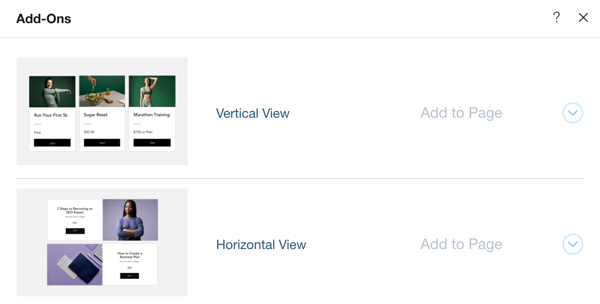
Reordering and hiding programs from the add-on
Tailor the add-on for each page it's displayed on to show only relevant programs. You can adjust the order of appearance or hide programs that you prefer not to feature.
Wix Editor
Studio Editor
- Go to your editor.
- Go to the page that shows your add-on.
- Click the Program List Add-on element in your Editor.
- Click Settings.
- Click Programs.
- Choose what you want to do next:
Reorder the programs
Hide a program
Did this help?
|

