Wix Stores: Showing or Hiding a Product in Your Facebook Shop
3 min read
Important:
- Starting April 2024, creating a Facebook shop for your Wix site will be possible only through the Facebook Shops by GoDataFeed app. Learn how to create a Facebook shop through Facebook Shops by GoDataFeed.
- Already have a Facebook shop? We recommend disconnecting your old Facebook shop and creating a new one using the Facebook Shops by GoDataFeed solution before the April deadline.
Hide products you don't want to display in your Facebook shop, your Wix site, or neither. You can also reorder categories and select the one you want to feature.
In this article, learn how to:
Hiding a product from your Facebook shop
You can hide a product from your Facebook shop and leave it live in your Wix store.
To hide a product from your Facebook shop:
- Go to the Facebook Shop Channel in your site's dashboard.
- Click the More Actions icon
 next to the product you want to hide.
next to the product you want to hide. - Click Unpublish.
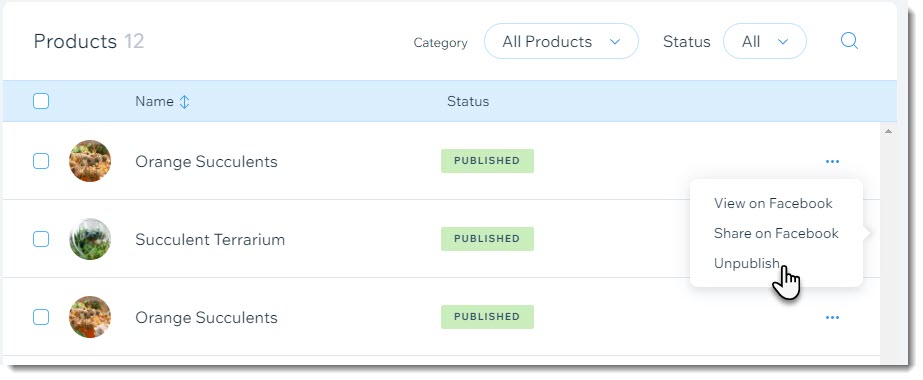
- Click Unpublish Product to confirm.
Note:
To publish an unpublished product, click the More Actions icon  and select Publish.
and select Publish.
 and select Publish.
and select Publish.Hiding a product from your site and Facebook shop
Hiding a product in the Store Products tab hides it from your site and Facebook shop.
To hide a product from both your site and Facebook shop:
- Go to Store Products in your site's dashboard.
- Hover over the product you want to hide and click the Hide icon
 .
.
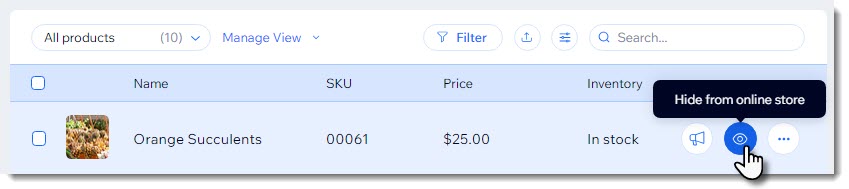
Notes:
- Any product you delete from your Wix store is also removed from your Facebook shop.
- To disconnect your Facebook shop entirely, go to the Facebook tab, click the More Actions icon
 at the top and select Disconnect Account.
at the top and select Disconnect Account.
Reordering product categories
You can customize the order of your shop's category tabs.
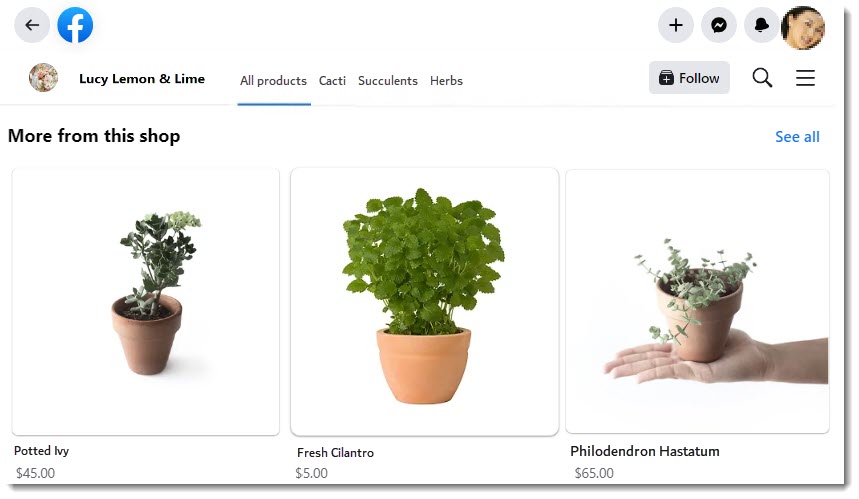
To reorder categories:
- Go to the Facebook Shop Channel in your site's dashboard.
- Scroll down to the Categories list.
- Click a category and drag it up or down.

Did this help?
|